Create a dashboard
Serverless Stack
Create a new dashboard in Kibana to start visualizing and monitoring your data. Once created, you can add visualizations, configure interactive controls, and organize panels to build a comprehensive view of your data that meets your specific monitoring and analysis needs.
Before creating a dashboard, ensure you have:
- Data indexed into Elasticsearch and at least one data view configured
- All privilege for the Dashboard feature in Kibana
Open the Dashboards page in Kibana.
Select Create dashboard to start with an empty dashboard.
When you create a dashboard, you are automatically in edit mode and can make changes to the dashboard.
Populate your dashboard with the content that you need. You can:
- Add new visualizations. Create a chart using Lens, the default visualization editor in Kibana, or other visualizations such as Maps.
- Add existing content from the library. Select existing visualizations or Discover sessions that have already been configured and saved to the Visualize Library.
- Add annotations or navigation panels. Make your dashboard more informative and easier to read with sections, text, and images.
- Add controls. Define a set of interactive filters (options lists, range or time sliders) that you and future users of this dashboard can use to explore its data.
Organize your dashboard by organizing the various panels.
Define the main settings of your dashboard from the Settings menu located in the toolbar.
A meaningful title, description, and tags allow you to find the dashboard quickly later when browsing your list of dashboards or using the Kibana search bar.
Additional display options allow you unify the look and feel of the dashboard’s panels:
- Store time with dashboard — Saves the specified time filter.
- Use margins between panels — Adds a margin of space between each panel.
- Show panel titles — Displays the titles in the panel headers.
- Sync color palettes across panels — Applies the same color palette to all panels on the dashboard.
- Sync cursor across panels — When you hover your cursor over a time series chart or a heatmap, the cursor on all other related dashboard charts automatically appears.
- Sync tooltips across panels — When you hover your cursor over a Lens chart, the tooltips on all other related dashboard charts automatically appear.
Click Apply.
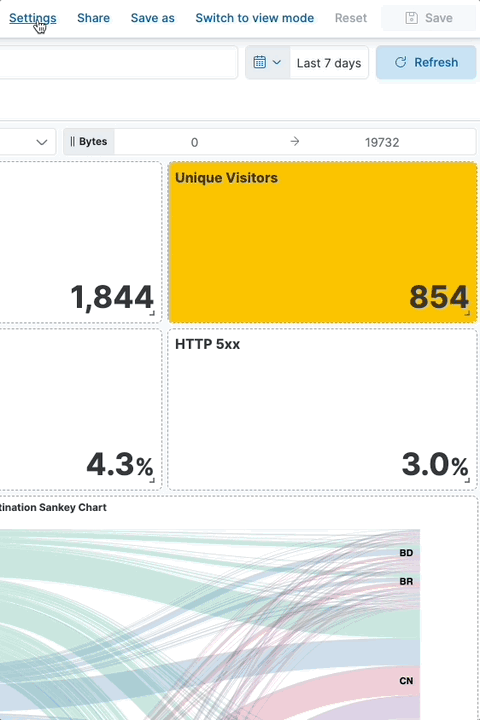
Click Save to save the dashboard.