Customize built-in ILM policies in Elasticsearch
Stack
Elasticsearch includes several built-in index lifecycle management (ilm-init) policies to help manage your logs and metrics efficiently. This tutorial shows you how to safely duplicate and customize these policies to optimize rollover and other actions, control resource usage across hot and warm data tiers, and enforce retention rules for your indices.
Follow these steps to create a customized copy of a built-in ILM policy. You should never edit managed policies directly, because updates to Elasticsearch or Elastic integrations might overwrite those changes. Instead, you can duplicate a built-in policy, modify the duplicate, and assign it to your index or component templates.
While this tutorial uses Elastic Agent and its built-in logs@lifecycle policy as an example, the same process can be applied to any built-in policies. Common examples include:
logs@lifecyclelogs-otel@lifecyclemetrics@lifecyclemetrics-otel@lifecyclesynthetics@lifecycletraces@lifecycletraces-otel@lifecycle
Customizing an ILM policy is useful when you have specific data retention or rollover requirements. For example, large log or metrics data streams might need different retention periods than the built-in defaults.
This tutorial covers customizing the way ingested logging data is managed. Rather than use the default lifecycle settings from the built-in logs@lifecycle ILM policy, you can use the Index Lifecycle Policies feature in Kibana to tailor a new policy based on your application’s specific performance, resilience, and retention requirements. You can adapt the same steps for any policy that manages your data streams.
The process involves three main steps:
- Create a duplicate of the
logs@lifecyclepolicy. - Modify the new policy to suit your requirements.
- Apply the new policy to your log data using a
logs@customcomponent template.
Once applied, your customized policy will govern any new indices created after the change. Existing indices will continue to use their current lifecycle policy until they roll over. If you want the policy to take effect immediately, you can manually roll over the data stream.
If you're using Elastic integrations and are not yet familiar with which data streams are associated with them, refer to Managing lifecycle polices for integrations data.
If you're looking for a more advanced use case, such as customizing an ILM policy for a selected set of data streams in one or more integrations or namespaces, check the set of tutorials in Tutorials: Customize data retention policies in the Fleet and Elastic Agent reference documentation.
These tutorials go into greater depth about creating and using
@customcomponent templates. For example, the tutorial Apply an ILM policy to all data streams generated from Fleet integrations across all namespaces shows how to create and use thelogs@customandmetrics@customcomponent templates to customize ILM policies associated with data streams in integrations.
You want to send log files to an Elasticsearch cluster so you can visualize and analyze the data. This data has the following retention requirements:
When the primary shard size of the write index reaches 50GB or the index is 30 days old, roll over to a new index.
After rollover, keep indices in the hot data tier for 30 days.
30 days after rollover:
- Move indices to the warm data tier.
- Set replica shards to 1.
- Force merge multiple index segments to free up the space used by deleted documents.
Delete indices 90 days after rollover.
To complete this tutorial, you’ll need:
An Elasticsearch cluster with hot and warm data tiers.
Elastic Cloud Hosted: Elastic Stack deployments on Elastic Cloud include a hot tier by default. To add a warm tier, edit your deployment and click Add capacity for the warm data tier.
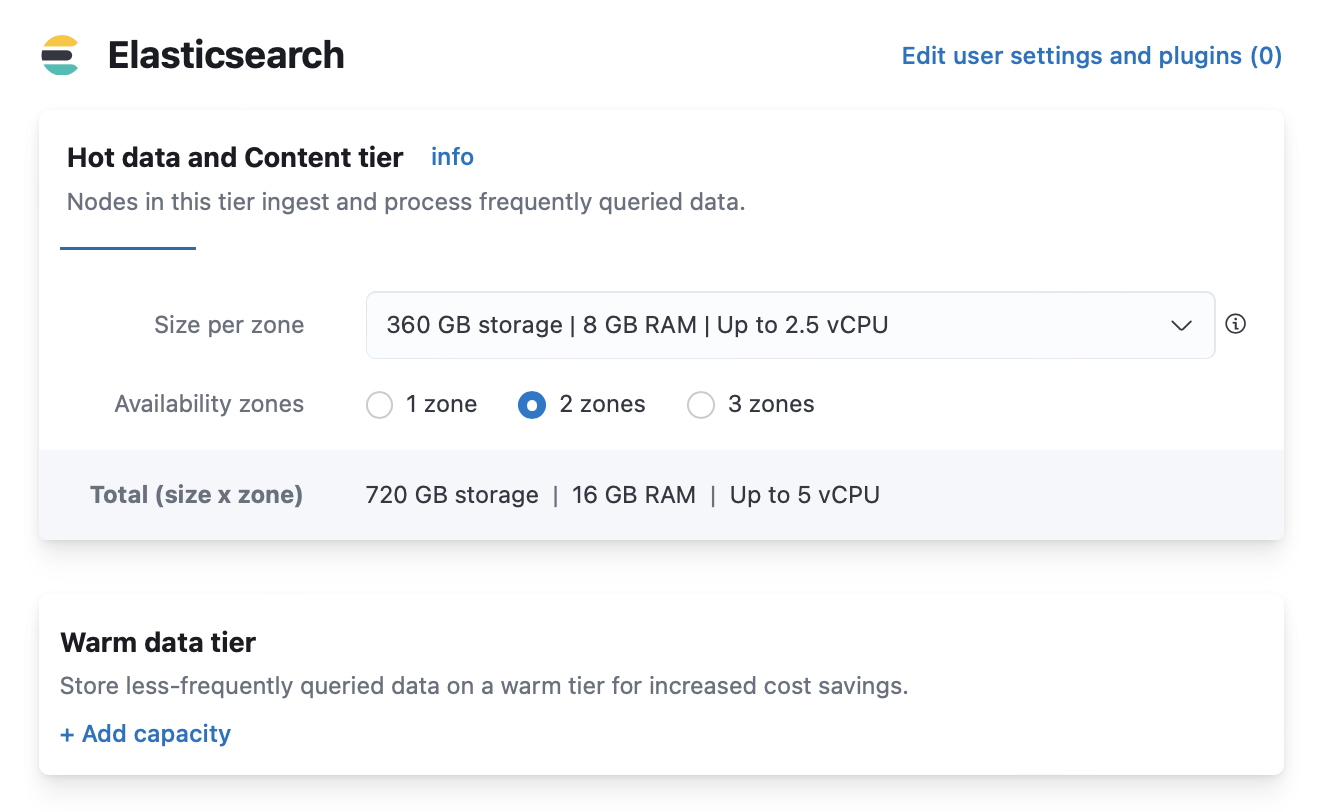
Self-managed cluster: Assign
data_hotanddata_warmroles to nodes as described in Data tiers.For example, include the
data_warmnode role in theelasticsearch.ymlfile of each node in the warm tier:node.roles: [ data_warm ]
A host with Elastic Agent installed and configured to send logs to your Elasticsearch cluster.
Elastic Agent uses data streams with an index pattern of logs-*-* to store log monitoring data. The managed logs@lifecycle ILM policy automatically manages backing indices for these data streams.
If you don’t want to use the policy defaults, then you can customize the managed policy and then save it as a new policy. You can then use the new policy in related component templates and index templates.
You should never edit managed policies directly. Changes to managed policies might be rolled back or overwritten.
To save the logs@lifecycle policy as a new policy in Kibana:
- Go to the Index Lifecycle Policies management page using the navigation menu or the global search field.
- Toggle Include managed system policies.
- Select the
logs@lifecyclepolicy. - On the Edit policy logs page, toggle Save as new policy, and then provide a new name for the policy, for example,
logs-custom.
The logs@lifecycle policy uses the recommended rollover defaults: Start writing to a new index when the primary shard size of the current write index reaches 50GB or the index becomes 30 days old.
To view or change the rollover settings, click Advanced settings for the hot phase. Then disable Use recommended defaults to display the rollover settings.
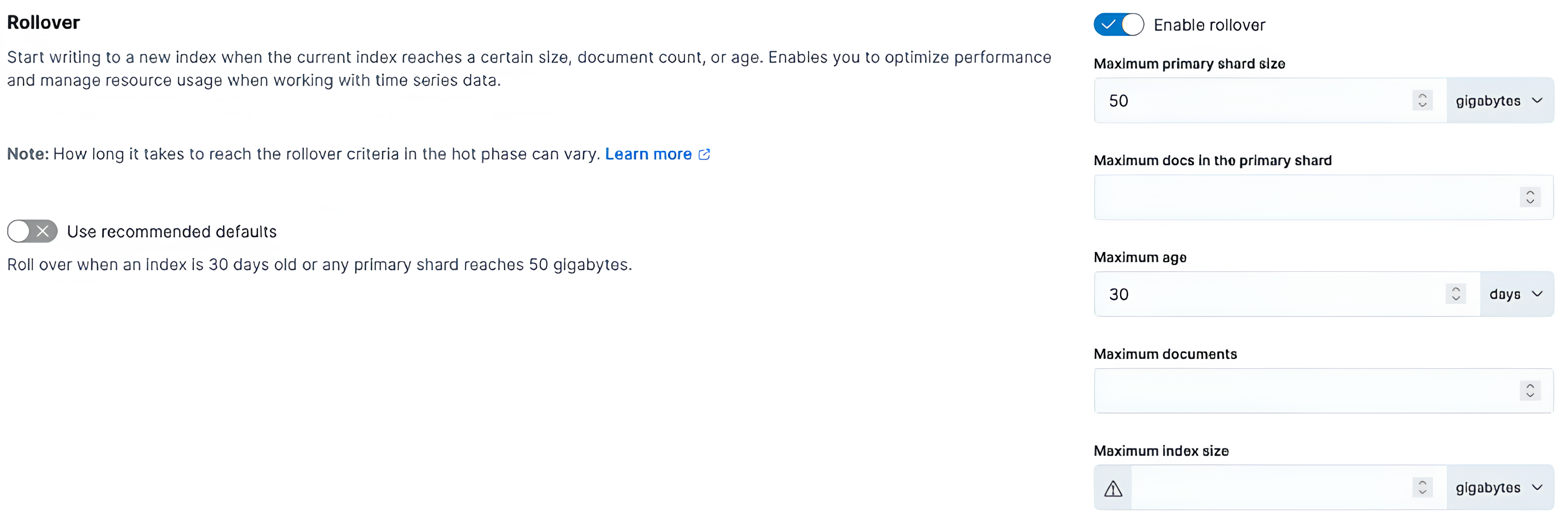
The default logs@lifecycle policy is designed to prevent the creation of many tiny daily indices. You can modify your copy of the policy to meet your performance requirements and manage resource usage.
Activate the warm phase and click Advanced settings.
- Set Move data into phase when to 30 days old. This moves indices to the warm tier 30 days after rollover.
- Enable Set replicas and change Number of replicas to 1.
- Enable Force merge data and set Number of segments to 1.
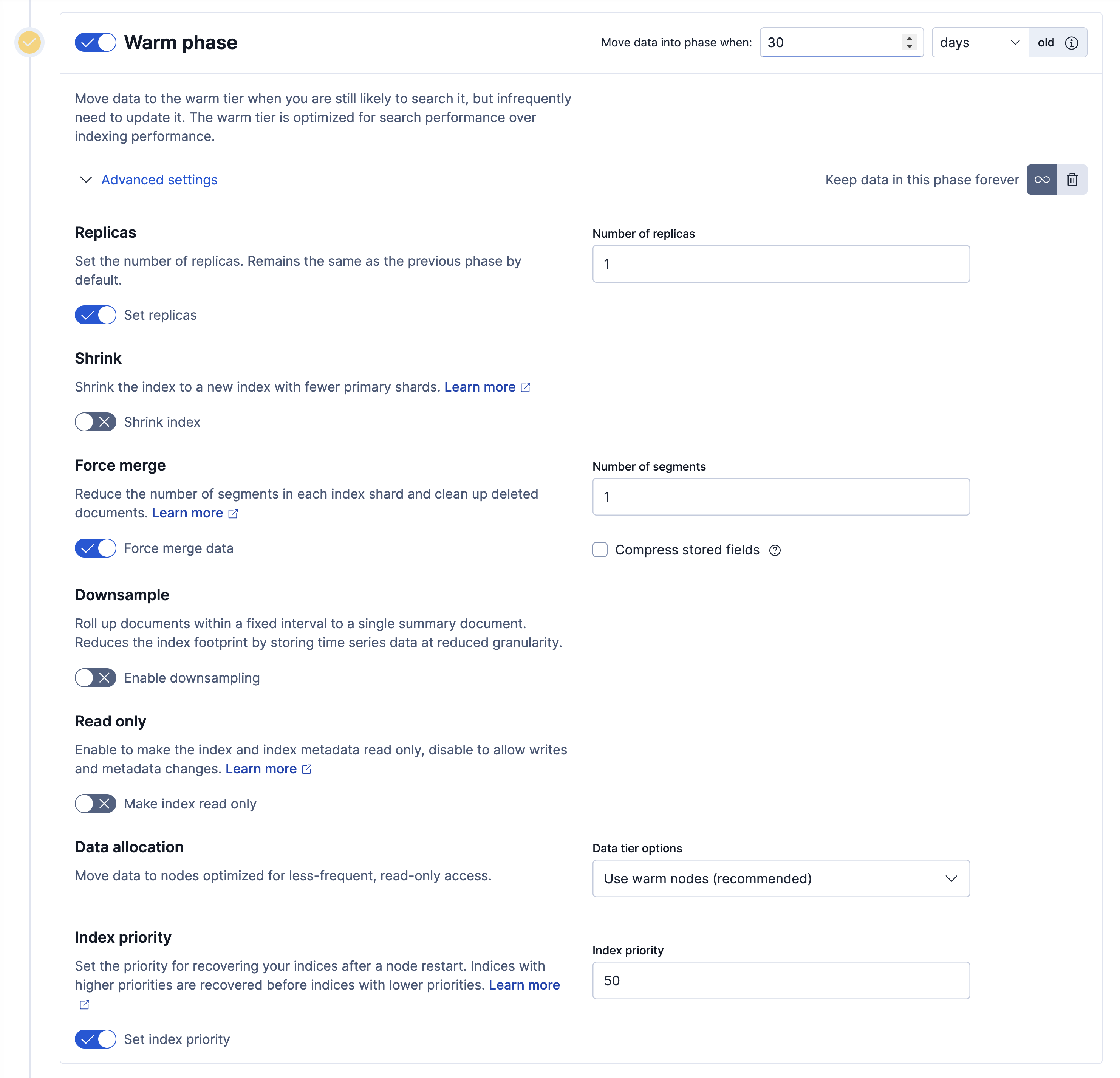
In the warm phase, click the trash icon to enable the delete phase.
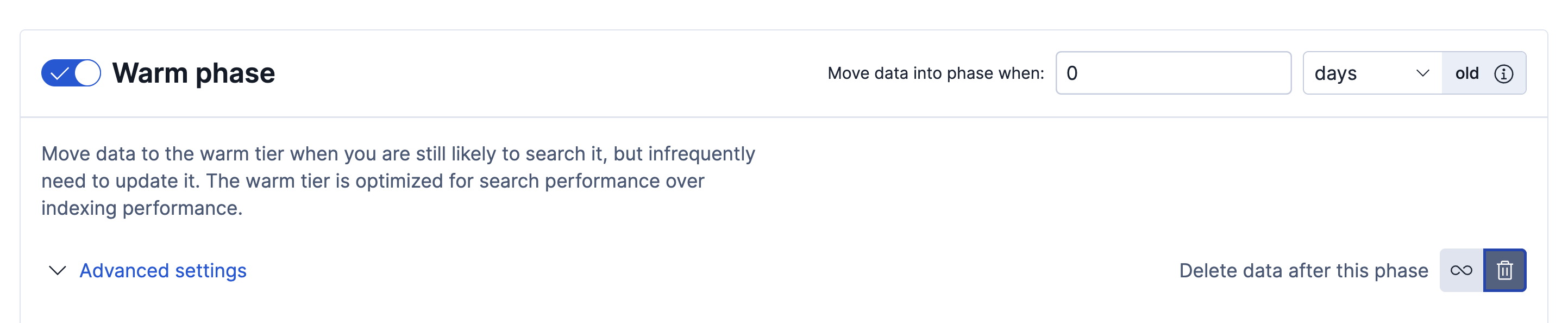
In the delete phase, set Move data into phase when to 90 days old. This deletes indices 90 days after rollover.
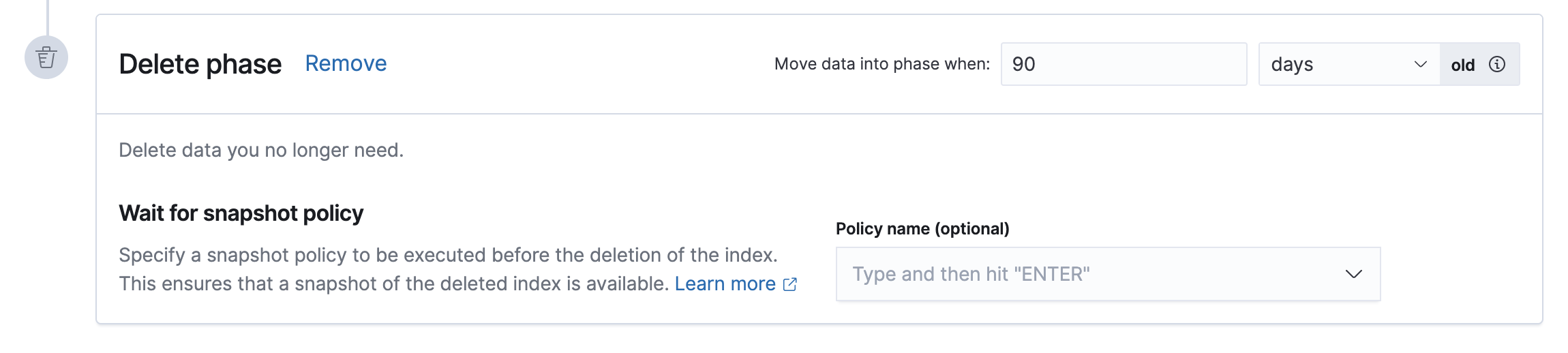
Click Save as new policy.
Copies of managed ILM policies are also marked as Managed. You can use the Create or update lifecycle policy API to update the _meta.managed parameter to false.
To apply your new ILM policy to the logs index template, create or edit the logs@custom component template.
A @custom component template allows you to customize the mappings and settings of the managed index templates, without having to override them or their main component templates.
Many Elasticsearch managed index templates include one or more @custom component templates. A @custom component template must first be created before it can be used, and its name must exactly match the name specified in the managed index template in order to be applied automatically to indices as they're created.
For example, if you're ingesting OpenTelemetry (OTel) logs, any OTel log data streams and their backing indices are configured by the logs-otel@template managed index template. That index template automatically applies settings defined in the logs@custom and the logs-otel@custom template when they exist.
Go to Index Management > Index Templates and select any managed index to view the @custom component templates associated with it.
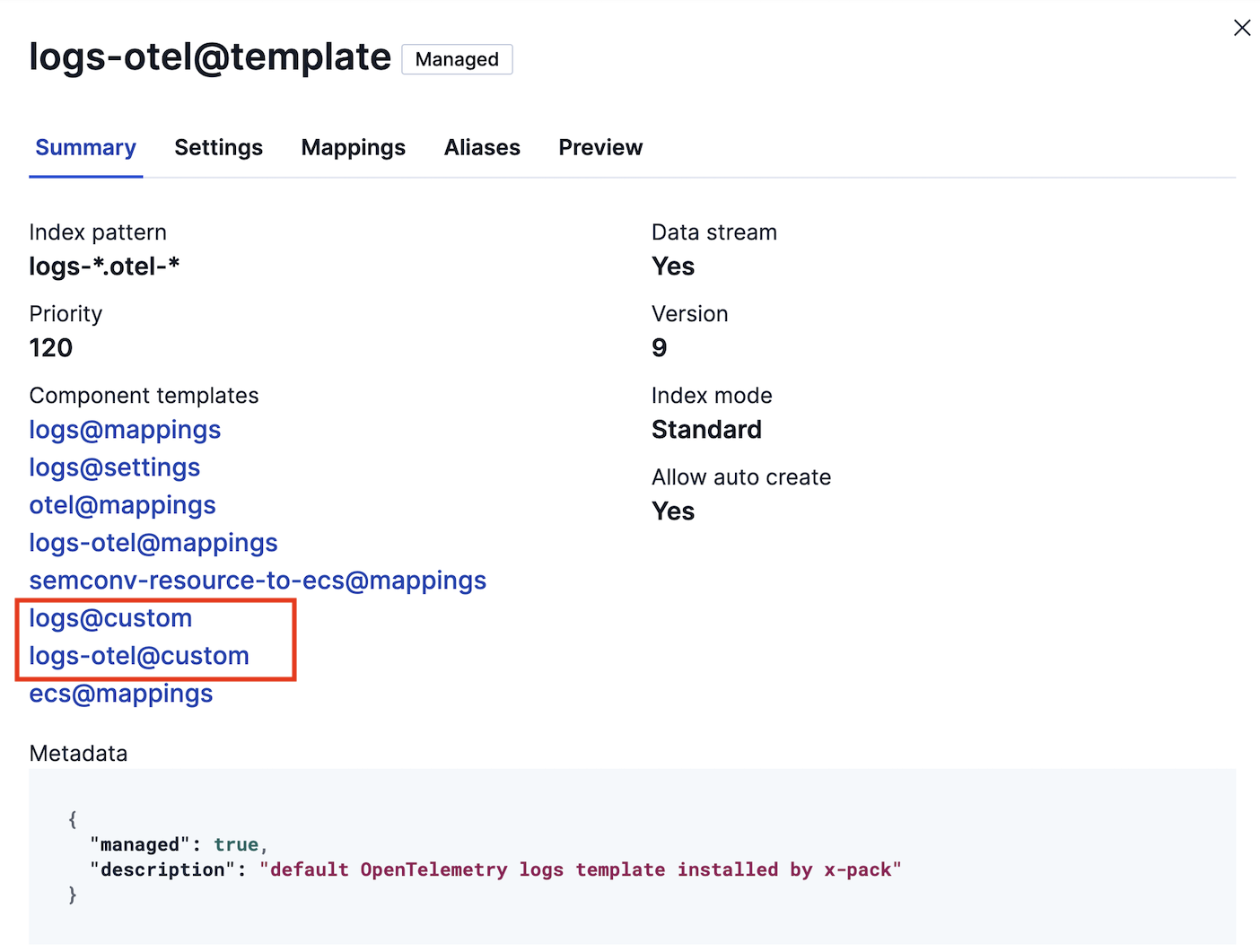
If you want your ILM changes to apply only to specific indices, you can create a custom index template directly instead of modifying the custom component template. Use the Index management page in Kibana or the index template API to create a new template.
Click on the Component Template tab and click Create component template.
Under Logistics, name the component template
logs@custom.Under Index settings, set the ILM policy name created in the previous step:
{ "index": { "lifecycle": { "name": "logs-custom" } } }Continue to Review, and then click Save component template.
Click the Index Templates, tab, and then select the
logsindex template.In the summary, view the Component templates list.
logs@customshould be listed.