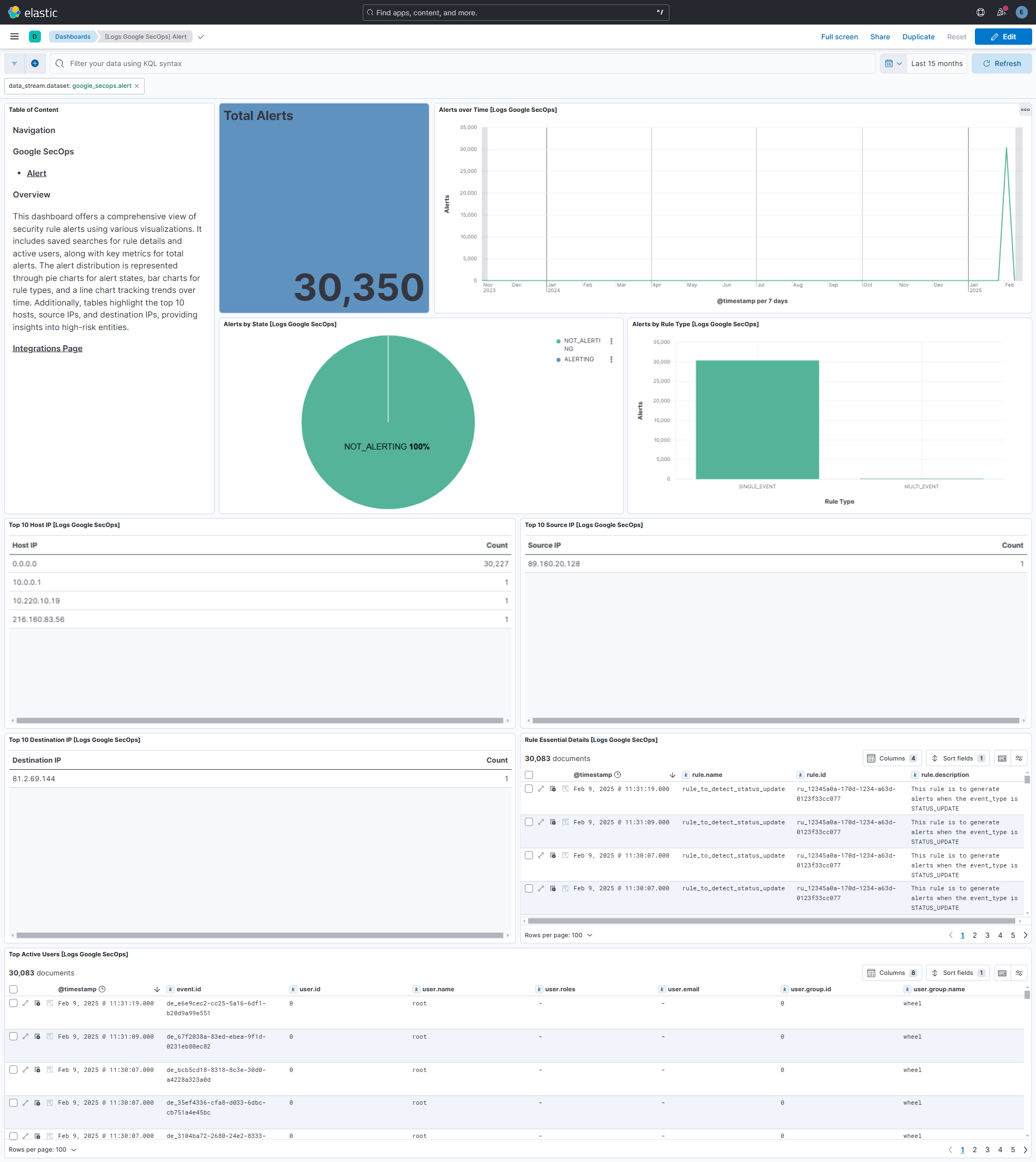Google SecOps
Serverless Observability Serverless Security Stack
| Version | 1.2.2 (View all) |
| Subscription level What's this? |
Basic |
| Developed by What's this? |
Elastic |
| Ingestion method(s) | API |
Google SecOps is a cloud-based service designed for enterprises to retain, analyze, and search large volumes of security and network telemetry. It normalizes, indexes, and correlates data to detect threats. Investigate their scope and cause, and provide remediation through pre-built integrations. The platform enables security analysts to examine aggregated security information, search across domains, and mitigate threats throughout their lifecycle.
The Google SecOps integration collects alerts using the Detection Engine API.
This module has been tested against the Google SecOps version v2.
This integration collects the following logs:
- Alerts - This method enables users to retrieve alerts from Google SecOps.
Agentless deployments are only supported in Elastic Serverless and Elastic Cloud environments. Agentless deployments provide a means to ingest data while avoiding the orchestration, management, and maintenance needs associated with standard ingest infrastructure. Using an agentless deployment makes manual agent deployment unnecessary, allowing you to focus on your data instead of the agent that collects it.
For more information, refer to Agentless integrations and Agentless integrations FAQ
Elastic Agent must be installed. For more details, check the Elastic Agent installation instructions. You can install only one Elastic Agent per host.
- Create Google SecOps service account Steps to create.
Chronicle API must be enabled.
- Log in to the "https://console.cloud.google.com/" using valid credentials.
- Navigate to the Chronicle API.
- Click Enable.
- Open GCP Console, and go to IAM.
- In View By Main Tab, click GRANT ACCESS.
- Add Service Account name in New Principals.
- In Assign Role, select Owner.
- Click Save.
This integration will make use of the following oauth2 scope:
https://www.googleapis.com/auth/chronicle-backstory
Once Service Account credentials are downloaded as a JSON file, then the integration can be setup to collect data. For more details, please refer Google Chronicle Detection Engine API.
If installing in GCP-Cloud environment, credentials are not necessary but make sure the account linked with the VM has all the required IAM permissions. Steps to Set up Application Default Credentials.
- In the top search bar in Kibana, search for Integrations.
- In "Search for integrations" top bar, search for
Google SecOps. - Select the "Google SecOps" integration from the search results.
- Select "Add Google SecOps" to add the integration.
- Add all the required integration configuration parameters, including the URL, Credentials Type, and Credentials, to enable data collection.
- Select "Save and continue" to save the integration.
The default URL is https://backstory.googleapis.com, but this may vary depending on your region. Please refer to the Documentation to find the correct URL for your region.
This is the alert dataset.
Example
{
"@timestamp": "2025-02-01T03:23:28.000Z",
"agent": {
"ephemeral_id": "d3118427-5847-4816-8115-a9a7fbaf0b8f",
"id": "dcee74bf-3ff1-44af-886b-3c56fd6a4702",
"name": "elastic-agent-88425",
"type": "filebeat",
"version": "8.18.0"
},
"data_stream": {
"dataset": "google_secops.alert",
"namespace": "26325",
"type": "logs"
},
"destination": {
"user": {
"group": {
"id": [
"0"
]
},
"id": "0",
"name": "root"
}
},
"ecs": {
"version": "8.17.0"
},
"elastic_agent": {
"id": "dcee74bf-3ff1-44af-886b-3c56fd6a4702",
"snapshot": true,
"version": "8.18.0"
},
"event": {
"agent_id_status": "verified",
"created": "2025-02-01T03:12:54.177Z",
"dataset": "google_secops.alert",
"end": "2025-02-03T03:23:28.000Z",
"id": "de_66bf2e94-f97e-2564-1a75-2fdbf8cb6403",
"ingested": "2025-02-20T07:35:23Z",
"kind": "alert",
"original": "{\"createdTime\":\"2025-02-01T03:12:54.177084Z\",\"detection\":{\"alertState\":\"NOT_ALERTING\",\"description\":\"This rule is to generate alerts when the event_type is STATUS_UPDATE\",\"outcomes\":[{\"key\":\"risk_score\",\"value\":\"60\"}],\"riskScore\":60,\"ruleId\":\"ru_123873a9a-170d-1234-a63d-9874f33ee011\",\"ruleLabels\":[{\"key\":\"author\",\"value\":\"John\"},{\"key\":\"description\",\"value\":\"This rule is to generate alerts when the event_type is STATUS_UPDATE\"},{\"key\":\"severity\",\"value\":\"Medium\"}],\"ruleName\":\"rule_to_detect_status_update\",\"ruleType\":\"SINGLE_EVENT\",\"ruleVersion\":\"ru_123873a9a-170d-1234-a63d-9874f33ee011@v_1732873302_954607000\",\"urlBackToProduct\":\"https://example.com\",\"variables\":{\"risk_score\":{\"int64Val\":\"60\",\"type\":\"OUTCOME\",\"value\":\"60\"}}},\"detectionTime\":\"2025-02-01T03:23:28Z\",\"event\":{\"about\":[{\"labels\":[{\"key\":\"header_time_milliseconds_offset\",\"value\":\"612\"}]}],\"additional\":{\"arguments_fd\":\"8\",\"event_modifier\":\"0\",\"exec_chain_thread_uuid\":\"5AB2623F-F6EF-4A6C-B2E4-CC7E28BEB515\",\"header_time_milliseconds_offset\":\"612\",\"header_version\":\"11\",\"identity_cd_hash\":\"a70ddfe3eb75dd35005a9c863c4174d63148406c\",\"identity_signer_id\":\"com.apple.curl\",\"identity_signer_id_truncated\":\"false\",\"identity_signer_type\":\"1\",\"identity_team_id_truncated\":\"false\",\"key\":\"6CC2ABE4-385C-4444-8BC0-FD5B618BA1C1\",\"subject_audit_id\":\"4294967295\",\"subject_terminal_id_type\":\"4-IPv4\"},\"metadata\":{\"baseLabels\":{\"allowScopedAccess\":true,\"logTypes\":[\"JAMF_TELEMETRY\"]},\"enrichmentLabels\":{\"allowScopedAccess\":true},\"eventTimestamp\":\"2025-02-03T03:23:28Z\",\"eventType\":\"STATUS_UPDATE\",\"id\":\"AAAAAByuGF66kDlZ79NglQZk0cQPPPPPBgSSSSSSSSS=\",\"ingestedTimestamp\":\"2025-02-01T06:00:42.443096Z\",\"logType\":\"JAMF_TELEMETRY\",\"productEventType\":\"AUE_CONNECT-32\",\"productName\":\"JAMF_TELEMETRY\",\"vendorName\":\"JAMF\"},\"network\":{\"sessionId\":\"100001\"},\"principal\":{\"asset\":{\"hardware\":[{\"serialNumber\":\"PPX94A9874\"}],\"hostname\":\"TEST-PPX94A9874\",\"productObjectId\":\"45DE0BEE-8056-5B41-B09A-08E259E49317\",\"software\":[{\"version\":\"Version 15.2 (Build 24C101)\"}]},\"group\":{\"groupDisplayName\":\"wheel\"},\"hostname\":\"TEST-PPX94A9874\",\"ip\":[\"0.0.0.0\"],\"labels\":[{\"key\":\"arguments_fd\",\"value\":\"8\"}],\"process\":{\"file\":{\"fullPath\":\"/bin/bash\",\"md5\":\"b14dba7fe27186f216037a3b60599582\",\"sha1\":\"47bba82e8a43cfa14a1124a477090f9fbd0e026a\",\"sha256\":\"4d8b9a54a2077c1457410843a9842ef29e0f371fb4061097095758012c031809\"},\"pid\":\"47203\"},\"processAncestors\":[{\"file\":{\"fullPath\":\"/usr/bin/curl\"},\"pid\":\"47325\"}],\"user\":{\"groupIdentifiers\":[\"0\"],\"userDisplayName\":\"root\",\"userid\":\"0\"}},\"securityResult\":[{\"description\":\"0-success\",\"detectionFields\":[{\"key\":\"return_value\",\"value\":\"0\"}]}],\"target\":{\"group\":{\"groupDisplayName\":\"wheel\"},\"user\":{\"groupIdentifiers\":[\"0\"],\"userDisplayName\":\"root\",\"userid\":\"0\"}}},\"id\":\"de_66bf2e94-f97e-2564-1a75-2fdbf8cb6403\",\"label\":\"e\",\"timeWindow\":{\"endTime\":\"2025-02-03T03:23:28Z\",\"startTime\":\"2025-02-01T03:23:28Z\"},\"type\":\"RULE_DETECTION\"}",
"risk_score": 60,
"start": "2025-02-01T03:23:28.000Z"
},
"google_secops": {
"alert": {
"createdTime": "2025-02-01T03:12:54.177Z",
"detection": {
"alertState": "NOT_ALERTING",
"description": "This rule is to generate alerts when the event_type is STATUS_UPDATE",
"outcomes": [
{
"key": "risk_score",
"value": "60"
}
],
"riskScore": 60,
"ruleId": "ru_123873a9a-170d-1234-a63d-9874f33ee011",
"ruleLabels": [
{
"key": "author",
"value": "John"
},
{
"key": "description",
"value": "This rule is to generate alerts when the event_type is STATUS_UPDATE"
},
{
"key": "severity",
"value": "Medium"
}
],
"ruleName": "rule_to_detect_status_update",
"ruleType": "SINGLE_EVENT",
"ruleVersion": "ru_123873a9a-170d-1234-a63d-9874f33ee011@v_1732873302_954607000",
"urlBackToProduct": "https://example.com",
"variables": {
"risk_score": {
"int64Val": 60,
"type": "OUTCOME",
"value": 60
}
}
},
"detectionTime": "2025-02-01T03:23:28.000Z",
"event": {
"about": [
{
"labels": [
{
"key": "header_time_milliseconds_offset",
"value": "612"
}
]
}
],
"additional": {
"arguments_fd": "8",
"event_modifier": "0",
"exec_chain_thread_uuid": "5AB2623F-F6EF-4A6C-B2E4-CC7E28BEB515",
"header_time_milliseconds_offset": "612",
"header_version": "11",
"identity_cd_hash": "a70ddfe3eb75dd35005a9c863c4174d63148406c",
"identity_signer_id": "com.apple.curl",
"identity_signer_id_truncated": "false",
"identity_signer_type": "1",
"identity_team_id_truncated": "false",
"key": "6CC2ABE4-385C-4444-8BC0-FD5B618BA1C1",
"subject_audit_id": "4294967295",
"subject_terminal_id_type": "4-IPv4"
},
"metadata": {
"baseLabels": {
"allowScopedAccess": true,
"logTypes": [
"JAMF_TELEMETRY"
]
},
"enrichmentLabels": {
"allowScopedAccess": true
},
"eventTimestamp": "2025-02-03T03:23:28.000Z",
"eventType": "STATUS_UPDATE",
"id": "AAAAAByuGF66kDlZ79NglQZk0cQPPPPPBgSSSSSSSSS=",
"ingestedTimestamp": "2025-02-01T06:00:42.443Z",
"logType": "JAMF_TELEMETRY",
"productEventType": "AUE_CONNECT-32",
"productName": "JAMF_TELEMETRY",
"vendorName": "JAMF"
},
"network": {
"sessionId": "100001"
},
"principal": {
"asset": {
"hardware": [
{
"serialNumber": "PPX94A9874"
}
],
"hostname": "TEST-PPX94A9874",
"productObjectId": "45DE0BEE-8056-5B41-B09A-08E259E49317",
"software": [
{
"version": "Version 15.2 (Build 24C101)"
}
]
},
"group": {
"groupDisplayName": "wheel"
},
"hostname": "TEST-PPX94A9874",
"ip": [
"0.0.0.0"
],
"labels": [
{
"key": "arguments_fd",
"value": "8"
}
],
"process": {
"file": {
"fullPath": "/bin/bash",
"md5": "b14dba7fe27186f216037a3b60599582",
"sha1": "47bba82e8a43cfa14a1124a477090f9fbd0e026a",
"sha256": "4d8b9a54a2077c1457410843a9842ef29e0f371fb4061097095758012c031809"
},
"pid": 47203
},
"processAncestors": [
{
"file": {
"fullPath": "/usr/bin/curl"
},
"pid": "47325"
}
],
"user": {
"groupIdentifiers": [
"0"
],
"userDisplayName": "root",
"userid": "0"
}
},
"securityResult": [
{
"description": "0-success",
"detectionFields": [
{
"key": "return_value",
"value": "0"
}
]
}
],
"target": {
"group": {
"groupDisplayName": "wheel"
},
"user": {
"groupIdentifiers": [
"0"
],
"userDisplayName": "root",
"userid": "0"
}
}
},
"friendly_name": "rule_to_detect_status_update",
"id": "de_66bf2e94-f97e-2564-1a75-2fdbf8cb6403",
"label": "e",
"timeWindow": {
"endTime": "2025-02-03T03:23:28.000Z",
"startTime": "2025-02-01T03:23:28.000Z"
},
"type": "RULE_DETECTION"
}
},
"host": {
"hostname": "TEST-PPX94A9874",
"ip": [
"0.0.0.0"
]
},
"input": {
"type": "cel"
},
"observer": {
"product": "JAMF_TELEMETRY",
"vendor": "JAMF"
},
"process": {
"executable": "/bin/bash",
"hash": {
"md5": "b14dba7fe27186f216037a3b60599582",
"sha1": "47bba82e8a43cfa14a1124a477090f9fbd0e026a",
"sha256": "4d8b9a54a2077c1457410843a9842ef29e0f371fb4061097095758012c031809"
},
"pid": 47203
},
"related": {
"hash": [
"b14dba7fe27186f216037a3b60599582",
"47bba82e8a43cfa14a1124a477090f9fbd0e026a",
"4d8b9a54a2077c1457410843a9842ef29e0f371fb4061097095758012c031809"
],
"hosts": [
"TEST-PPX94A9874"
],
"ip": [
"0.0.0.0"
],
"user": [
"root",
"0"
]
},
"rule": {
"description": "This rule is to generate alerts when the event_type is STATUS_UPDATE",
"id": "ru_123873a9a-170d-1234-a63d-9874f33ee011",
"name": "rule_to_detect_status_update",
"version": "ru_123873a9a-170d-1234-a63d-9874f33ee011@v_1732873302_954607000"
},
"tags": [
"preserve_original_event",
"preserve_duplicate_custom_fields",
"forwarded",
"google_secops-alert"
],
"user": {
"group": {
"id": [
"0"
],
"name": "wheel"
},
"id": "0",
"name": "root"
}
}
Exported fields
| Field | Description | Type |
|---|---|---|
| @timestamp | Event timestamp. | date |
| data_stream.dataset | Data stream dataset. | constant_keyword |
| data_stream.namespace | Data stream namespace. | constant_keyword |
| data_stream.type | Data stream type. | constant_keyword |
| event.dataset | Event dataset. | constant_keyword |
| event.module | Event module. | constant_keyword |
| google_secops.alert.createdTime | Time the detection was created. | date |
| google_secops.alert.detection.alertState | Indicates whether the rule generating this detection currently has alerting enabled or disabled. | keyword |
| google_secops.alert.detection.description | Description of the rule that generated the detection. This description is copied from the rule metadata's description key, if it is set. |
keyword |
| google_secops.alert.detection.detectionFields.key | Key for a field specified in the rule, for "MULTI_EVENT" rules. | keyword |
| google_secops.alert.detection.detectionFields.source | keyword | |
| google_secops.alert.detection.detectionFields.value | Value for a field specified in the rule, for "MULTI_EVENT" rules. | keyword |
| google_secops.alert.detection.outcomes.key | keyword | |
| google_secops.alert.detection.outcomes.value | keyword | |
| google_secops.alert.detection.riskScore | long | |
| google_secops.alert.detection.risk_score.int64Val | long | |
| google_secops.alert.detection.risk_score.type | keyword | |
| google_secops.alert.detection.risk_score.value | long | |
| google_secops.alert.detection.ruleId | Identifier for the rule generating the detection. | keyword |
| google_secops.alert.detection.ruleLabels.key | Key for a field specified in the rule metadata. | keyword |
| google_secops.alert.detection.ruleLabels.value | Value for a field specified in the rule metadata. | keyword |
| google_secops.alert.detection.ruleName | Name of the rule generating the detection, as parsed from ruleText. |
keyword |
| google_secops.alert.detection.ruleType | Whether the rule generating this detection is a single event or multi-event rule ("SINGLE_EVENT" or "MULTI_EVENT"). | keyword |
| google_secops.alert.detection.ruleVersion | Identifier for the rule version generating the detection. | keyword |
| google_secops.alert.detection.urlBackToProduct | URL pointing to the Google Security Operations application page for this detection. | keyword |
| google_secops.alert.detection.variables.risk_score.int64Val | long | |
| google_secops.alert.detection.variables.risk_score.type | keyword | |
| google_secops.alert.detection.variables.risk_score.value | long | |
| google_secops.alert.detectionTime | String representing the time period the detection was found in. | date |
| google_secops.alert.event.about.file.fullPath | The full path identifying the location of the file on the system. | keyword |
| google_secops.alert.event.about.group.groupDisplayName | Group display name. e.g. "Finance". | keyword |
| google_secops.alert.event.about.labels.key | The key. | keyword |
| google_secops.alert.event.about.labels.value | The value. | keyword |
| google_secops.alert.event.about.url | The URL. | keyword |
| google_secops.alert.event.about.user.groupIdentifiers | Product object identifiers of the group(s) the user belongs to A vendor-specific identifier to uniquely identify the group(s) the user belongs to (a GUID, LDAP OID, or similar). | keyword |
| google_secops.alert.event.about.user.userDisplayName | The display name of the user (e.g. "John Locke"). | keyword |
| google_secops.alert.event.about.user.userid | The ID of the user. | keyword |
| google_secops.alert.event.additional | flattened | |
| google_secops.alert.event.extracted | flattened | |
| google_secops.alert.event.intermediary.hostname | Client hostname or domain name field. Hostname also doubles as the domain for remote entities. | keyword |
| google_secops.alert.event.metadata.baseLabels.allowScopedAccess | boolean | |
| google_secops.alert.event.metadata.baseLabels.ingestionKvLabels.key | keyword | |
| google_secops.alert.event.metadata.baseLabels.ingestionKvLabels.value | keyword | |
| google_secops.alert.event.metadata.baseLabels.logTypes | keyword | |
| google_secops.alert.event.metadata.description | A human-readable unparsable description of the event. | keyword |
| google_secops.alert.event.metadata.enrichmentLabels.allowScopedAccess | boolean | |
| google_secops.alert.event.metadata.enrichmentLabels.ingestionKvLabels.key | keyword | |
| google_secops.alert.event.metadata.enrichmentLabels.ingestionKvLabels.value | keyword | |
| google_secops.alert.event.metadata.enrichmentLabels.logTypes | keyword | |
| google_secops.alert.event.metadata.eventTimestamp | The GMT timestamp when the event was generated. | date |
| google_secops.alert.event.metadata.eventType | The event type. If an event has multiple possible types, this specifies the most specific type. | keyword |
| google_secops.alert.event.metadata.id | ID of the UDM event. Can be used for raw and normalized event retrieval. | keyword |
| google_secops.alert.event.metadata.ingestedTimestamp | The GMT timestamp when the event was ingested (received) by Google Security Operations. | date |
| google_secops.alert.event.metadata.ingestionLabels.key | keyword | |
| google_secops.alert.event.metadata.ingestionLabels.value | keyword | |
| google_secops.alert.event.metadata.logType | The string value of log type. | keyword |
| google_secops.alert.event.metadata.productDeploymentId | The deployment identifier assigned by the vendor for a product deployment. | keyword |
| google_secops.alert.event.metadata.productEventType | A short, descriptive, human-readable, product-specific event name or type (for example: "Scanned X", "User account created", "process_start"). | keyword |
| google_secops.alert.event.metadata.productLogId | A vendor-specific event identifier to uniquely identify the event (for example: a GUID). | keyword |
| google_secops.alert.event.metadata.productName | The name of the product. | keyword |
| google_secops.alert.event.metadata.urlBackToProduct | A URL that takes the user to the source product console for this event. | keyword |
| google_secops.alert.event.metadata.vendorName | The name of the product vendor. | keyword |
| google_secops.alert.event.network.applicationProtocol | The application protocol. | keyword |
| google_secops.alert.event.network.dns.answers.data | The payload or response to the DNS question for all responses encoded in UTF-8 format. | keyword |
| google_secops.alert.event.network.dns.answers.name | The name of the owner of the resource record. | keyword |
| google_secops.alert.event.network.dns.answers.type | The code specifying the type of the resource record. | keyword |
| google_secops.alert.event.network.dns.questions.name | The domain name. | keyword |
| google_secops.alert.event.network.dns.questions.type | The code specifying the type of the query. | keyword |
| google_secops.alert.event.network.dnsDomain | DNS domain name. | keyword |
| google_secops.alert.event.network.email.bcc | A list of 'bcc' addresses. | keyword |
| google_secops.alert.event.network.email.cc | A list of 'cc' addresses. | keyword |
| google_secops.alert.event.network.email.from | The 'from' address. | keyword |
| google_secops.alert.event.network.email.replyTo | The 'reply to' address. | keyword |
| google_secops.alert.event.network.email.subject | The subject line(s) of the email. | keyword |
| google_secops.alert.event.network.email.to | A list of 'to' addresses. | keyword |
| google_secops.alert.event.network.ftp.command | The FTP command. | keyword |
| google_secops.alert.event.network.http.method | The HTTP request method (e.g. "GET", "POST", "PATCH", "DELETE"). | keyword |
| google_secops.alert.event.network.http.referralUrl | The URL for the HTTP referer. | keyword |
| google_secops.alert.event.network.http.responseCode | The response status code, for example 200, 302, 404, or 500. | long |
| google_secops.alert.event.network.http.userAgent | The User-Agent request header which includes the application type, operating system, software vendor or software version of the requesting software user agent. | keyword |
| google_secops.alert.event.network.ipProtocol | The IP protocol. | keyword |
| google_secops.alert.event.network.sessionId | The ID of the network session. | keyword |
| google_secops.alert.event.principal.asset.assetId | The asset ID. | keyword |
| google_secops.alert.event.principal.asset.attribute.labels.key | The key. | keyword |
| google_secops.alert.event.principal.asset.attribute.labels.value | The value. | keyword |
| google_secops.alert.event.principal.asset.hardware.serialNumber | Hardware serial number. | keyword |
| google_secops.alert.event.principal.asset.hostname | Asset hostname or domain name field. | keyword |
| google_secops.alert.event.principal.asset.ip | A list of IP addresses associated with a network connection. | ip |
| google_secops.alert.event.principal.asset.mac | List of MAC addresses associated with a device. | keyword |
| google_secops.alert.event.principal.asset.platformSoftware.platform | The platform operating system. | keyword |
| google_secops.alert.event.principal.asset.platformSoftware.platformPatchLevel | The platform software patch level ( e.g. "Build 17134.48", "SP1"). | keyword |
| google_secops.alert.event.principal.asset.platformSoftware.platformVersion | The platform software version ( e.g. "Microsoft Windows 1803"). | keyword |
| google_secops.alert.event.principal.asset.productObjectId | A vendor-specific identifier to uniquely identify the entity (a GUID or similar). | keyword |
| google_secops.alert.event.principal.asset.software.version | The version of the software. | keyword |
| google_secops.alert.event.principal.asset.type | The type of the asset (e.g. workstation or laptop or server). | keyword |
| google_secops.alert.event.principal.assetId | The asset ID. | keyword |
| google_secops.alert.event.principal.cloud.environment | The Cloud environment. | keyword |
| google_secops.alert.event.principal.file.fullPath | The full path identifying the location of the file on the system. | keyword |
| google_secops.alert.event.principal.file.md5 | The MD5 hash of the file, as a hex-encoded string. | keyword |
| google_secops.alert.event.principal.file.sha1 | The SHA1 hash of the file, as a hex-encoded string. | keyword |
| google_secops.alert.event.principal.file.sha256 | The SHA256 hash of the file, as a hex-encoded string. | keyword |
| google_secops.alert.event.principal.group.groupDisplayName | Group display name. e.g. "Finance". | keyword |
| google_secops.alert.event.principal.hostname | Client hostname or domain name field. Hostname also doubles as the domain for remote entities. | keyword |
| google_secops.alert.event.principal.ip | A list of IP addresses associated with a network connection. | ip |
| google_secops.alert.event.principal.ipGeoArtifact.ip | IP address of the artifact. | ip |
| google_secops.alert.event.principal.ipGeoArtifact.location.countryOrRegion | The country or region. | keyword |
| google_secops.alert.event.principal.ipGeoArtifact.location.regionCoordinates.lat | The latitude in degrees. . | double |
| google_secops.alert.event.principal.ipGeoArtifact.location.regionCoordinates.lon | The longitude in degrees. . | double |
| google_secops.alert.event.principal.ipGeoArtifact.location.state | The state. | keyword |
| google_secops.alert.event.principal.ipGeoArtifact.network.asn | Autonomous system number. | keyword |
| google_secops.alert.event.principal.ipGeoArtifact.network.carrierName | Carrier identification. | keyword |
| google_secops.alert.event.principal.labels.key | keyword | |
| google_secops.alert.event.principal.labels.value | keyword | |
| google_secops.alert.event.principal.location.countryOrRegion | The country or region. | keyword |
| google_secops.alert.event.principal.mac | List of MAC addresses associated with a device. | keyword |
| google_secops.alert.event.principal.platform | Platform. | keyword |
| google_secops.alert.event.principal.port | Source or destination network port number when a specific network connection is described within an event. | long |
| google_secops.alert.event.principal.process.commandLine | The command line command that created the process. | keyword |
| google_secops.alert.event.principal.process.file.fullPath | The full path identifying the location of the file on the system. | keyword |
| google_secops.alert.event.principal.process.file.md5 | The MD5 hash of the file, as a hex-encoded string. | keyword |
| google_secops.alert.event.principal.process.file.names | Names fields. | keyword |
| google_secops.alert.event.principal.process.file.sha1 | The SHA1 hash of the file, as a hex-encoded string. | keyword |
| google_secops.alert.event.principal.process.file.sha256 | The SHA256 hash of the file, as a hex-encoded string. | keyword |
| google_secops.alert.event.principal.process.file.signatureInfo.sigcheck.signers.name | Common name of the signers/certificate. The order of the signers matters. Each element is a higher level authority, the last being the root authority. | keyword |
| google_secops.alert.event.principal.process.file.signatureInfo.sigcheck.verificationMessage | Status of the certificate. Valid values are "Signed", "Unsigned" or a description of the certificate anomaly, if found. | keyword |
| google_secops.alert.event.principal.process.parentProcess.commandLine | The command line command that created the process. | keyword |
| google_secops.alert.event.principal.process.parentProcess.file.fullPath | The full path identifying the location of the file on the system. | keyword |
| google_secops.alert.event.principal.process.parentProcess.file.md5 | The MD5 hash of the file, as a hex-encoded string. | keyword |
| google_secops.alert.event.principal.process.parentProcess.file.names | Names fields. | keyword |
| google_secops.alert.event.principal.process.parentProcess.file.sha1 | The SHA1 hash of the file, as a hex-encoded string. | keyword |
| google_secops.alert.event.principal.process.parentProcess.file.sha256 | The SHA256 hash of the file, as a hex-encoded string. | keyword |
| google_secops.alert.event.principal.process.parentProcess.file.signatureInfo.sigcheck.signers.name | Common name of the signers/certificate. The order of the signers matters. Each element is a higher level authority, the last being the root authority. | keyword |
| google_secops.alert.event.principal.process.parentProcess.file.signatureInfo.sigcheck.verificationMessage | Status of the certificate. Valid values are "Signed", "Unsigned" or a description of the certificate anomaly, if found. | keyword |
| google_secops.alert.event.principal.process.parentProcess.parentProcess.commandLine | The command line command that created the process. | keyword |
| google_secops.alert.event.principal.process.parentProcess.parentProcess.file.fullPath | The full path identifying the location of the file on the system. | keyword |
| google_secops.alert.event.principal.process.parentProcess.parentProcess.file.md5 | The MD5 hash of the file, as a hex-encoded string. | keyword |
| google_secops.alert.event.principal.process.parentProcess.parentProcess.file.names | Names fields. | keyword |
| google_secops.alert.event.principal.process.parentProcess.parentProcess.file.sha1 | The SHA1 hash of the file, as a hex-encoded string. | keyword |
| google_secops.alert.event.principal.process.parentProcess.parentProcess.file.sha256 | The SHA256 hash of the file, as a hex-encoded string. | keyword |
| google_secops.alert.event.principal.process.parentProcess.parentProcess.file.signatureInfo.sigcheck.verificationMessage | Status of the certificate. Valid values are "Signed", "Unsigned" or a description of the certificate anomaly, if found. | keyword |
| google_secops.alert.event.principal.process.parentProcess.parentProcess.parentProcess.commandLine | The command line command that created the process. | keyword |
| google_secops.alert.event.principal.process.parentProcess.parentProcess.parentProcess.file.fullPath | The full path identifying the location of the file on the system. | keyword |
| google_secops.alert.event.principal.process.parentProcess.parentProcess.parentProcess.file.md5 | The MD5 hash of the file, as a hex-encoded string. | keyword |
| google_secops.alert.event.principal.process.parentProcess.parentProcess.parentProcess.file.names | Names fields. | keyword |
| google_secops.alert.event.principal.process.parentProcess.parentProcess.parentProcess.file.sha1 | The SHA1 hash of the file, as a hex-encoded string. | keyword |
| google_secops.alert.event.principal.process.parentProcess.parentProcess.parentProcess.file.sha256 | The SHA256 hash of the file, as a hex-encoded string. | keyword |
| google_secops.alert.event.principal.process.parentProcess.parentProcess.parentProcess.file.signatureInfo.sigcheck.verificationMessage | Status of the certificate. Valid values are "Signed", "Unsigned" or a description of the certificate anomaly, if found. | keyword |
| google_secops.alert.event.principal.process.parentProcess.parentProcess.parentProcess.parentProcess.commandLine | The command line command that created the process. | keyword |
| google_secops.alert.event.principal.process.parentProcess.parentProcess.parentProcess.parentProcess.file.fullPath | The full path identifying the location of the file on the system. | keyword |
| google_secops.alert.event.principal.process.parentProcess.parentProcess.parentProcess.parentProcess.file.md5 | The MD5 hash of the file, as a hex-encoded string. | keyword |
| google_secops.alert.event.principal.process.parentProcess.parentProcess.parentProcess.parentProcess.file.names | Names fields. | keyword |
| google_secops.alert.event.principal.process.parentProcess.parentProcess.parentProcess.parentProcess.file.sha1 | The SHA1 hash of the file, as a hex-encoded string. | keyword |
| google_secops.alert.event.principal.process.parentProcess.parentProcess.parentProcess.parentProcess.file.sha256 | The SHA256 hash of the file, as a hex-encoded string. | keyword |
| google_secops.alert.event.principal.process.parentProcess.parentProcess.parentProcess.parentProcess.file.signatureInfo.sigcheck.verificationMessage | Status of the certificate. Valid values are "Signed", "Unsigned" or a description of the certificate anomaly, if found. | keyword |
| google_secops.alert.event.principal.process.parentProcess.parentProcess.parentProcess.parentProcess.pid | The process ID. | keyword |
| google_secops.alert.event.principal.process.parentProcess.parentProcess.parentProcess.parentProcess.productSpecificProcessId | A product specific id for the parent process. Please use parentProcess.productSpecificProcessId instead. | keyword |
| google_secops.alert.event.principal.process.parentProcess.parentProcess.parentProcess.pid | The process ID. | keyword |
| google_secops.alert.event.principal.process.parentProcess.parentProcess.parentProcess.productSpecificProcessId | A product specific id for the parent process. Please use parentProcess.productSpecificProcessId instead. | keyword |
| google_secops.alert.event.principal.process.parentProcess.parentProcess.pid | The process ID. | keyword |
| google_secops.alert.event.principal.process.parentProcess.parentProcess.productSpecificProcessId | A product specific id for the parent process. Please use parentProcess.productSpecificProcessId instead. | keyword |
| google_secops.alert.event.principal.process.parentProcess.pid | The process ID. | long |
| google_secops.alert.event.principal.process.parentProcess.productSpecificProcessId | A product specific id for the parent process. Please use parentProcess.productSpecificProcessId instead. | keyword |
| google_secops.alert.event.principal.process.pid | The process ID. | long |
| google_secops.alert.event.principal.process.productSpecificProcessId | A product specific id for the parent process. Please use parentProcess.productSpecificProcessId instead. | keyword |
| google_secops.alert.event.principal.processAncestors.file.fullPath | The full path identifying the location of the file on the system. | keyword |
| google_secops.alert.event.principal.processAncestors.parentProcess.commandLine | The command line command that created the process. | keyword |
| google_secops.alert.event.principal.processAncestors.parentProcess.file.fullPath | The full path identifying the location of the file on the system. | keyword |
| google_secops.alert.event.principal.processAncestors.parentProcess.file.md5 | The MD5 hash of the file, as a hex-encoded string. | keyword |
| google_secops.alert.event.principal.processAncestors.parentProcess.file.names | Names fields. | keyword |
| google_secops.alert.event.principal.processAncestors.parentProcess.file.sha1 | The SHA1 hash of the file, as a hex-encoded string. | keyword |
| google_secops.alert.event.principal.processAncestors.parentProcess.file.sha256 | The SHA256 hash of the file, as a hex-encoded string. | keyword |
| google_secops.alert.event.principal.processAncestors.parentProcess.file.signatureInfo.sigcheck.verificationMessage | Status of the certificate. Valid values are "Signed", "Unsigned" or a description of the certificate anomaly, if found. | keyword |
| google_secops.alert.event.principal.processAncestors.parentProcess.pid | The process ID. | keyword |
| google_secops.alert.event.principal.processAncestors.parentProcess.productSpecificProcessId | A product specific id for the parent process. Please use parentProcess.productSpecificProcessId instead. | keyword |
| google_secops.alert.event.principal.processAncestors.pid | The process ID. | keyword |
| google_secops.alert.event.principal.registry.registryKey | Registry key associated with an application or system component (e.g., HKEY_, HKCU\Environment...). | keyword |
| google_secops.alert.event.principal.registry.registryValueName | Name of the registry value associated with an application or system component (e.g. TEMP). | keyword |
| google_secops.alert.event.principal.resource.attribute.cloud.project.name | The full name of the resource. For example, Google Cloud: //cloudresourcemanager.googleapis.com/projects/wombat-123, and AWS: arn:aws:iam::123456789012:user/johndoe. | keyword |
| google_secops.alert.event.principal.resource.attribute.cloud.project.resourceSubtype | Resource sub-type (e.g. "BigQuery", "Bigtable"). | keyword |
| google_secops.alert.event.principal.resource.name | The full name of the resource. For example, Google Cloud: //cloudresourcemanager.googleapis.com/projects/wombat-123, and AWS: arn:aws:iam::123456789012:user/johndoe. | keyword |
| google_secops.alert.event.principal.url | The URL. | keyword |
| google_secops.alert.event.principal.user.attribute.labels.key | keyword | |
| google_secops.alert.event.principal.user.attribute.labels.value | keyword | |
| google_secops.alert.event.principal.user.attribute.permissions.name | Name of the permission (e.g. chronicle.analyst.updateRule). | keyword |
| google_secops.alert.event.principal.user.attribute.permissions.type | Type of the permission. | keyword |
| google_secops.alert.event.principal.user.attribute.roles.description | System role description for user. | keyword |
| google_secops.alert.event.principal.user.attribute.roles.name | System role name for user. | keyword |
| google_secops.alert.event.principal.user.emailAddresses | Email addresses of the user. | keyword |
| google_secops.alert.event.principal.user.groupIdentifiers | Product object identifiers of the group(s) the user belongs to A vendor-specific identifier to uniquely identify the group(s) the user belongs to (a GUID, LDAP OID, or similar). | keyword |
| google_secops.alert.event.principal.user.productObjectId | A vendor-specific identifier to uniquely identify the entity (e.g. a GUID, LDAP, OID, or similar). | keyword |
| google_secops.alert.event.principal.user.userDisplayName | The display name of the user (e.g. "John Locke"). | keyword |
| google_secops.alert.event.principal.user.userid | The ID of the user. | keyword |
| google_secops.alert.event.principal.user.windowsSid | The Microsoft Windows SID of the user. | keyword |
| google_secops.alert.event.securityResult.about.resource.name | keyword | |
| google_secops.alert.event.securityResult.about.user.attribute.roles.name | System role name for user. | keyword |
| google_secops.alert.event.securityResult.about.user.emailAddresses | Email addresses of the user. | keyword |
| google_secops.alert.event.securityResult.action | Actions taken for this event. | keyword |
| google_secops.alert.event.securityResult.alertState | The alerting types of this security result. | keyword |
| google_secops.alert.event.securityResult.category | The security category. | keyword |
| google_secops.alert.event.securityResult.categoryDetails | For vendor-specific categories. For web categorization, put type in here such as "gambling" or "porn". | keyword |
| google_secops.alert.event.securityResult.description | A human readable description (e.g. "user password was wrong").' | keyword |
| google_secops.alert.event.securityResult.detectionFields.key | keyword | |
| google_secops.alert.event.securityResult.detectionFields.value | keyword | |
| google_secops.alert.event.securityResult.firstDiscoveredTime | First time the IoC threat was discovered in the provider. | date |
| google_secops.alert.event.securityResult.priority | The priority of the result. | keyword |
| google_secops.alert.event.securityResult.priorityDetails | Vendor-specific information about the security result priority. | keyword |
| google_secops.alert.event.securityResult.ruleId | A vendor-specific ID and name for a rule, varying by observerer type (e.g. "08123", "5d2b44d0-5ef6-40f5-a704-47d61d3babbe"). | keyword |
| google_secops.alert.event.securityResult.ruleLabels.key | keyword | |
| google_secops.alert.event.securityResult.ruleLabels.value | keyword | |
| google_secops.alert.event.securityResult.ruleName | Name of the security rule (e.g. "BlockInboundToOracle"). | keyword |
| google_secops.alert.event.securityResult.ruleType | The type of security rule. | keyword |
| google_secops.alert.event.securityResult.severity | The severity of the result. | keyword |
| google_secops.alert.event.securityResult.severityDetails | Vendor-specific severity. | keyword |
| google_secops.alert.event.securityResult.summary | A human readable summary (e.g. "failed login occurred"). | keyword |
| google_secops.alert.event.securityResult.threatId | Vendor-specific ID for a threat. | keyword |
| google_secops.alert.event.securityResult.threatIdNamespace | The attribute threat_id_namespace qualifies threat_id with an ID namespace to get an unique ID. The attribute threat_id by itself is not unique across Google SecOps as it is a vendor specific ID. | keyword |
| google_secops.alert.event.securityResult.threatName | A vendor-assigned classification common across multiple customers (e.g. "W32/File-A", "Slammer"). | keyword |
| google_secops.alert.event.securityResult.urlBackToProduct | URL that takes the user to the source product console for this event. | keyword |
| google_secops.alert.event.src.asset.assetId | The asset ID. | keyword |
| google_secops.alert.event.src.asset.hostname | Client hostname or domain name field. Hostname also doubles as the domain for remote entities. | keyword |
| google_secops.alert.event.src.asset.ip | A list of IP addresses associated with a network connection. | ip |
| google_secops.alert.event.src.asset.mac | List of MAC addresses associated with a device. | keyword |
| google_secops.alert.event.src.assetId | The asset ID. | keyword |
| google_secops.alert.event.src.file.md5 | The MD5 hash of the file, as a hex-encoded string. | keyword |
| google_secops.alert.event.src.file.sha1 | The SHA1 hash of the file, as a hex-encoded string. | keyword |
| google_secops.alert.event.src.file.sha256 | The SHA256 hash of the file, as a hex-encoded string. | keyword |
| google_secops.alert.event.src.hostname | Client hostname or domain name field. Hostname also doubles as the domain for remote entities. | keyword |
| google_secops.alert.event.src.ip | A list of IP addresses associated with a network connection. | ip |
| google_secops.alert.event.src.mac | List of MAC addresses associated with a device. | keyword |
| google_secops.alert.event.src.process.productSpecificProcessId | A product specific id for the parent process. Please use parentProcess.productSpecificProcessId instead. | keyword |
| google_secops.alert.event.src.user.emailAddresses | Email addresses of the user. | keyword |
| google_secops.alert.event.src.user.productObjectId | A vendor-specific identifier to uniquely identify the entity (e.g. a GUID, LDAP, OID, or similar). | keyword |
| google_secops.alert.event.src.user.userid | The ID of the user. | keyword |
| google_secops.alert.event.src.user.windowsSid | The Microsoft Windows SID of the user. | keyword |
| google_secops.alert.event.target.application | The name of an application or service. Some SSO solutions only capture the name of a target application such as "Atlassian" or "Google". | keyword |
| google_secops.alert.event.target.asset.assetId | The asset ID. Value must contain the ':' character. For example, cs:abcdd23434. | keyword |
| google_secops.alert.event.target.asset.hostname | Asset hostname or domain name field. | keyword |
| google_secops.alert.event.target.asset.ip | A list of IP addresses associated with an asset. | ip |
| google_secops.alert.event.target.asset.mac | List of MAC addresses associated with an asset. | keyword |
| google_secops.alert.event.target.assetId | The asset ID. | keyword |
| google_secops.alert.event.target.cloud.environment | The Cloud environment. | keyword |
| google_secops.alert.event.target.cloud.project.name | The full name of the resource. For example, Google Cloud: //cloudresourcemanager.googleapis.com/projects/wombat-123, and AWS: arn:aws:iam::123456789012:user/johndoe. | keyword |
| google_secops.alert.event.target.file.fullPath | The full path identifying the location of the file on the system. | keyword |
| google_secops.alert.event.target.file.lastModificationTime | Timestamp when the file was last updated. | date |
| google_secops.alert.event.target.file.md5 | The MD5 hash of the file, as a hex-encoded string. | keyword |
| google_secops.alert.event.target.file.names | Names fields. | keyword |
| google_secops.alert.event.target.file.sha1 | The SHA1 hash of the file, as a hex-encoded string. | keyword |
| google_secops.alert.event.target.file.sha256 | The SHA256 hash of the file, as a hex-encoded string. | keyword |
| google_secops.alert.event.target.file.size | The size of the file in bytes. | keyword |
| google_secops.alert.event.target.group.groupDisplayName | Group display name. e.g. "Finance". | keyword |
| google_secops.alert.event.target.hostname | Client hostname or domain name field. Hostname also doubles as the domain for remote entities. | keyword |
| google_secops.alert.event.target.ip | A list of IP addresses associated with a network connection. | ip |
| google_secops.alert.event.target.labels.key | keyword | |
| google_secops.alert.event.target.labels.value | keyword | |
| google_secops.alert.event.target.mac | List of MAC addresses associated with a device. | keyword |
| google_secops.alert.event.target.port | Source or destination network port number when a specific network connection is described within an event. | long |
| google_secops.alert.event.target.process.commandLine | The command line command that created the process. | keyword |
| google_secops.alert.event.target.process.file.firstSeenTime | Timestamp the file was first seen in the customer's environment. | date |
| google_secops.alert.event.target.process.file.fullPath | The full path identifying the location of the file on the system. | keyword |
| google_secops.alert.event.target.process.file.lastModificationTime | Timestamp when the file was last updated. | date |
| google_secops.alert.event.target.process.parentProcess.commandLine | The command line command that created the process. | keyword |
| google_secops.alert.event.target.process.parentProcess.file.fullPath | The full path identifying the location of the file on the system. | keyword |
| google_secops.alert.event.target.process.pid | The process ID. | keyword |
| google_secops.alert.event.target.process.productSpecificProcessId | A product specific id for the parent process. Please use parentProcess.productSpecificProcessId instead. | keyword |
| google_secops.alert.event.target.registry.registryKey | Registry key associated with an application or system component (e.g., HKEY_, HKCU\Environment...). | keyword |
| google_secops.alert.event.target.registry.registryValueData | Data associated with a registry value (e.g. %USERPROFILE%\Local Settings\Temp). | keyword |
| google_secops.alert.event.target.registry.registryValueName | Name of the registry value associated with an application or system component (e.g. TEMP). | keyword |
| google_secops.alert.event.target.resource.attribute.labels.key | keyword | |
| google_secops.alert.event.target.resource.attribute.labels.value | keyword | |
| google_secops.alert.event.target.resource.name | The full name of the resource. For example, Google Cloud: //cloudresourcemanager.googleapis.com/projects/wombat-123, and AWS: arn:aws:iam::123456789012:user/johndoe. | keyword |
| google_secops.alert.event.target.resource.productObjectId | A vendor-specific identifier to uniquely identify the entity (a GUID, OID, or similar). | keyword |
| google_secops.alert.event.target.resource.resourceType | Resource type. | keyword |
| google_secops.alert.event.target.resourceAncestors.name | The full name of the resource. For example, Google Cloud: //cloudresourcemanager.googleapis.com/projects/wombat-123, and AWS: arn:aws:iam::123456789012:user/johndoe. | keyword |
| google_secops.alert.event.target.resourceAncestors.productObjectId | A vendor-specific identifier to uniquely identify the entity (a GUID, OID, or similar). | keyword |
| google_secops.alert.event.target.user.emailAddresses | Email addresses of the user. | keyword |
| google_secops.alert.event.target.user.groupIdentifiers | Product object identifiers of the group(s) the user belongs to A vendor-specific identifier to uniquely identify the group(s) the user belongs to (a GUID, LDAP OID, or similar). | keyword |
| google_secops.alert.event.target.user.productObjectId | A vendor-specific identifier to uniquely identify the entity (e.g. a GUID, LDAP, OID, or similar). | keyword |
| google_secops.alert.event.target.user.userDisplayName | The display name of the user (e.g. "John Locke"). | keyword |
| google_secops.alert.event.target.user.userid | The ID of the user. | keyword |
| google_secops.alert.event.target.user.windowsSid | The Microsoft Windows SID of the user. | keyword |
| google_secops.alert.friendly_name | Alert Rule Name. | keyword |
| google_secops.alert.id | Identifier for the detection. Same as "detection_id". | keyword |
| google_secops.alert.label | The variable a given set of UDM events belongs to. | keyword |
| google_secops.alert.timeWindow.endTime | String representing the end of the time window in which the detection was found, in RFC 3339 format. | date |
| google_secops.alert.timeWindow.startTime | String representing the start of the time window in which the detection was found, in RFC 3339 format. | date |
| google_secops.alert.type | Type of detection (type is always RULE_DETECTION). |
keyword |
| input.type | Type of Filebeat input. | keyword |
| log.offset | Log offset. | long |
| tags | User defined tags. | keyword |
This integration includes one or more Kibana dashboards that visualizes the data collected by the integration. The screenshots below illustrate how the ingested data is displayed.
Changelog
| Version | Details | Kibana version(s) |
|---|---|---|
| 1.2.2 | Bug fix (View pull request) Downgrade the format_version to the minimum version that supports all the necessary features for the package. |
8.18.0 or higher 9.0.0 or higher |
| 1.2.1 | Bug fix (View pull request) Generalize install instructions and fix typo. |
8.18.0 or higher 9.0.0 or higher |
| 1.2.0 | Enhancement (View pull request) Use terminate processor instead of fail processor to handle agent errors. |
8.18.0 or higher 9.0.0 or higher |
| 1.1.1 | Bug fix (View pull request) Add temporary processor to remove the fields added by the Agentless policy. |
8.18.0 or higher 9.0.0 or higher |
| 1.1.0 | Enhancement (View pull request) Remove redundant installation instructions. |
8.18.0 or higher 9.0.0 or higher |
| 1.0.1 | Bug fix (View pull request) Fix default request trace enabled behavior. |
8.18.0 or higher 9.0.0 or higher |
| 1.0.0 | Enhancement (View pull request) Make package GA. |
8.18.0 or higher 9.0.0 or higher |
| 0.2.0 | Enhancement (View pull request) Updated integration logo and SIEM categorization. |
— |
| 0.1.0 | Enhancement (View pull request) Initial release. |
— |