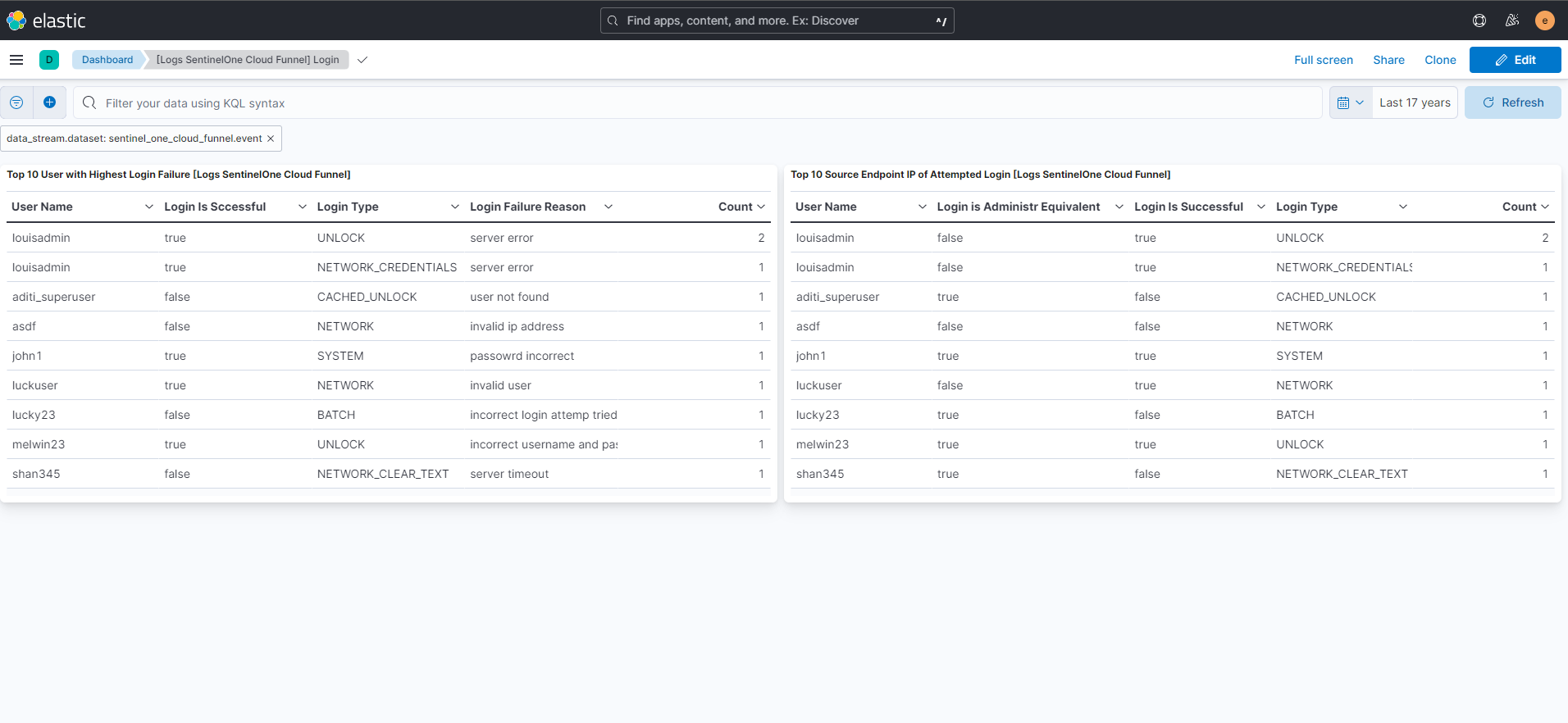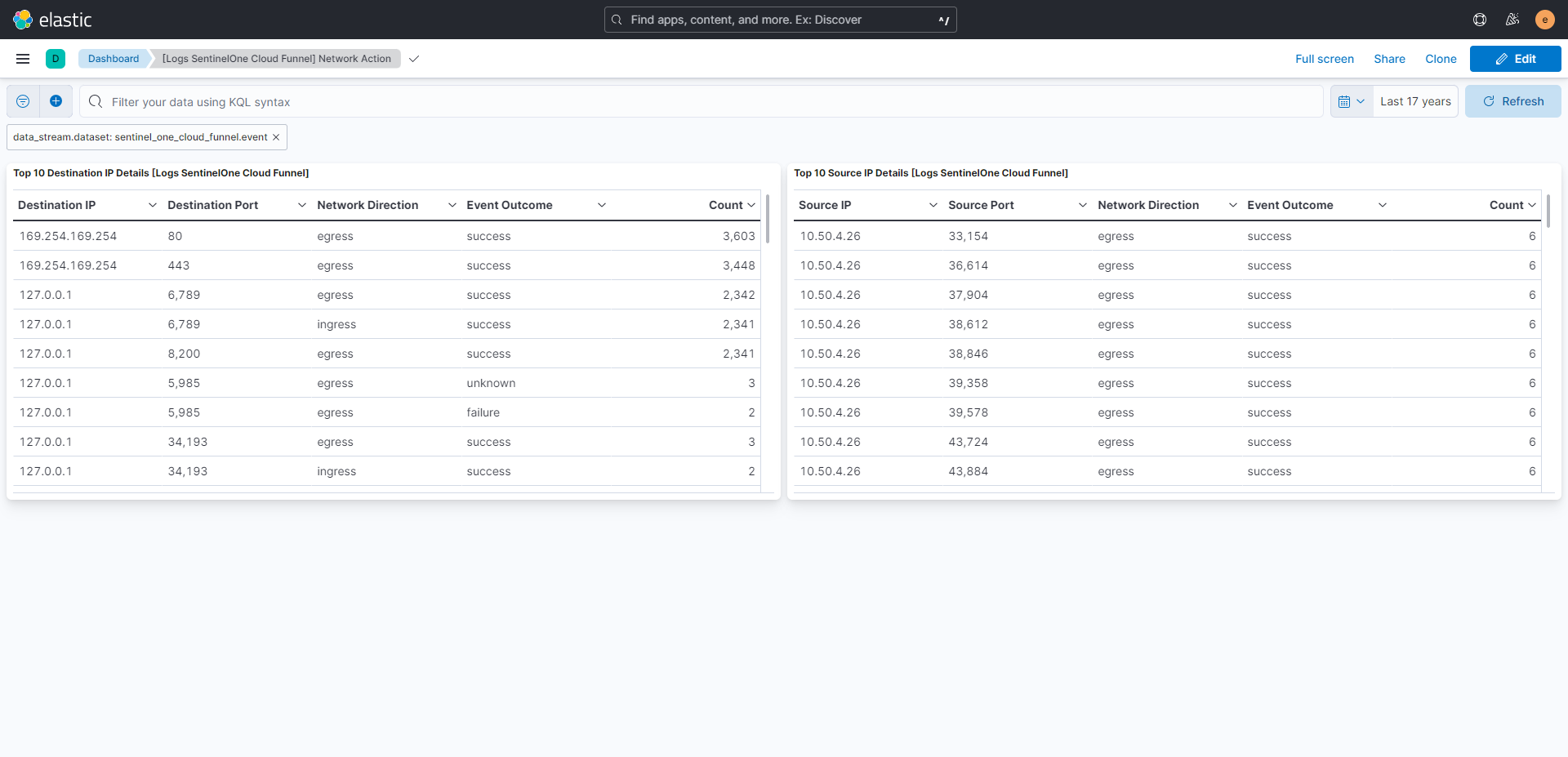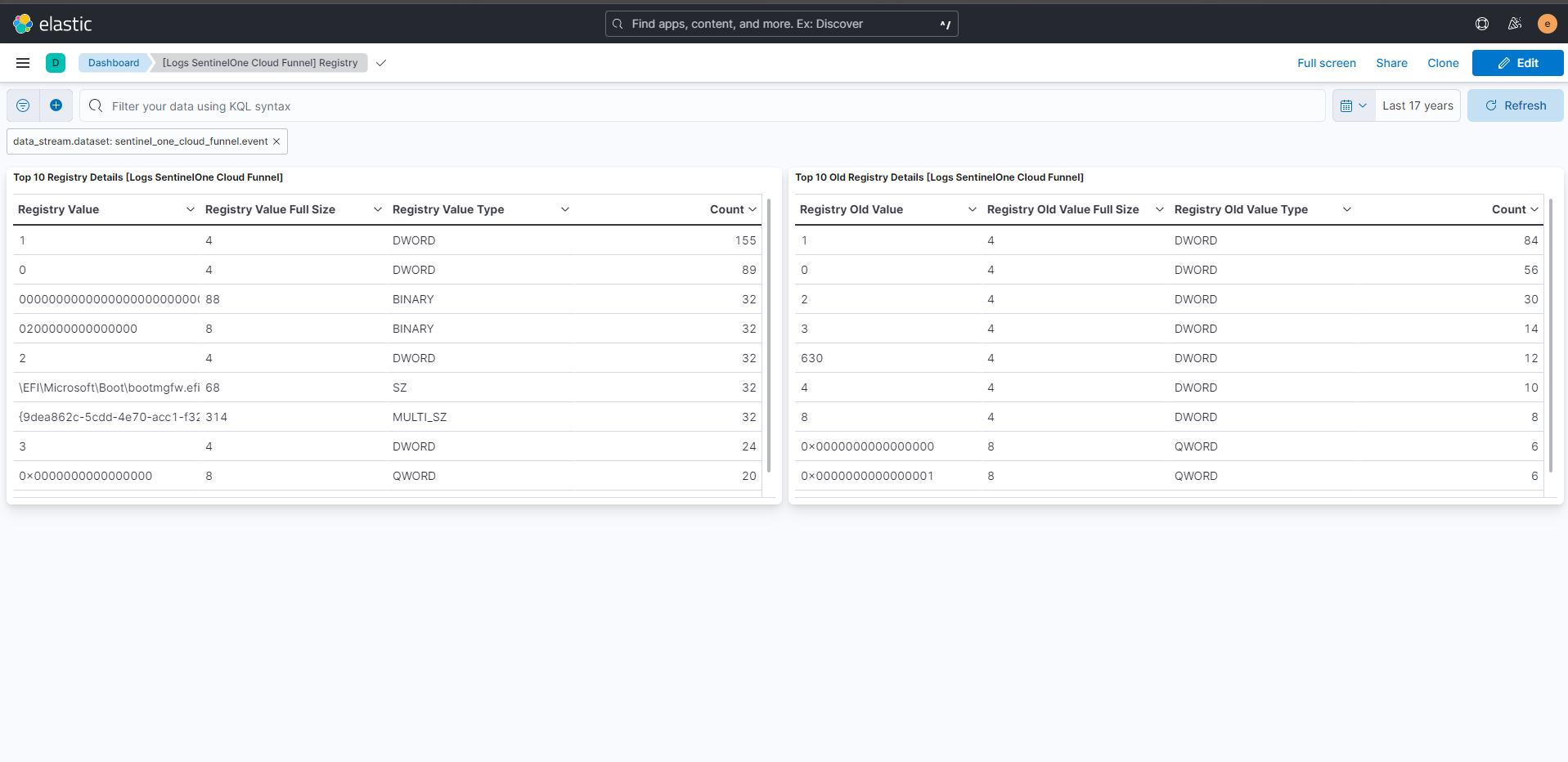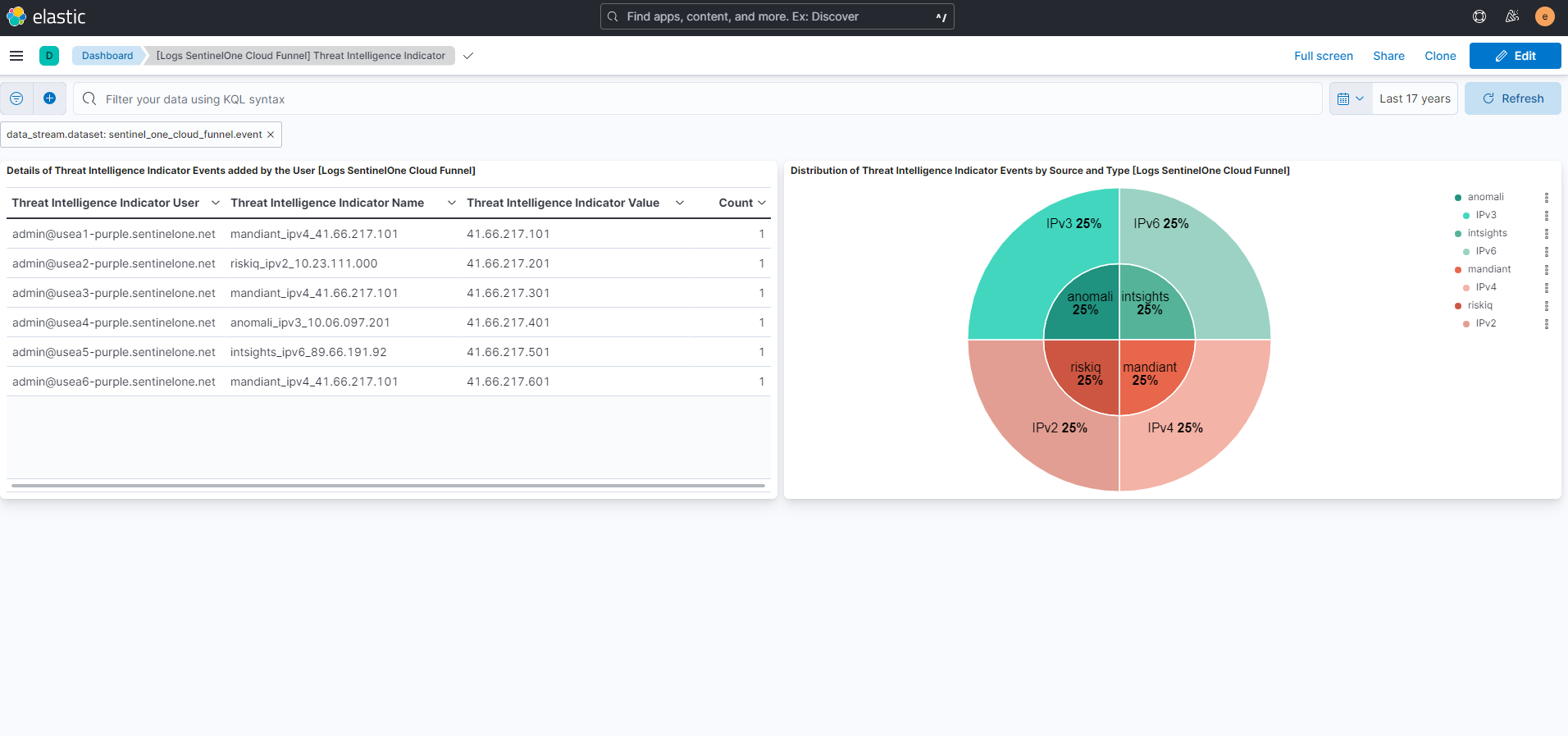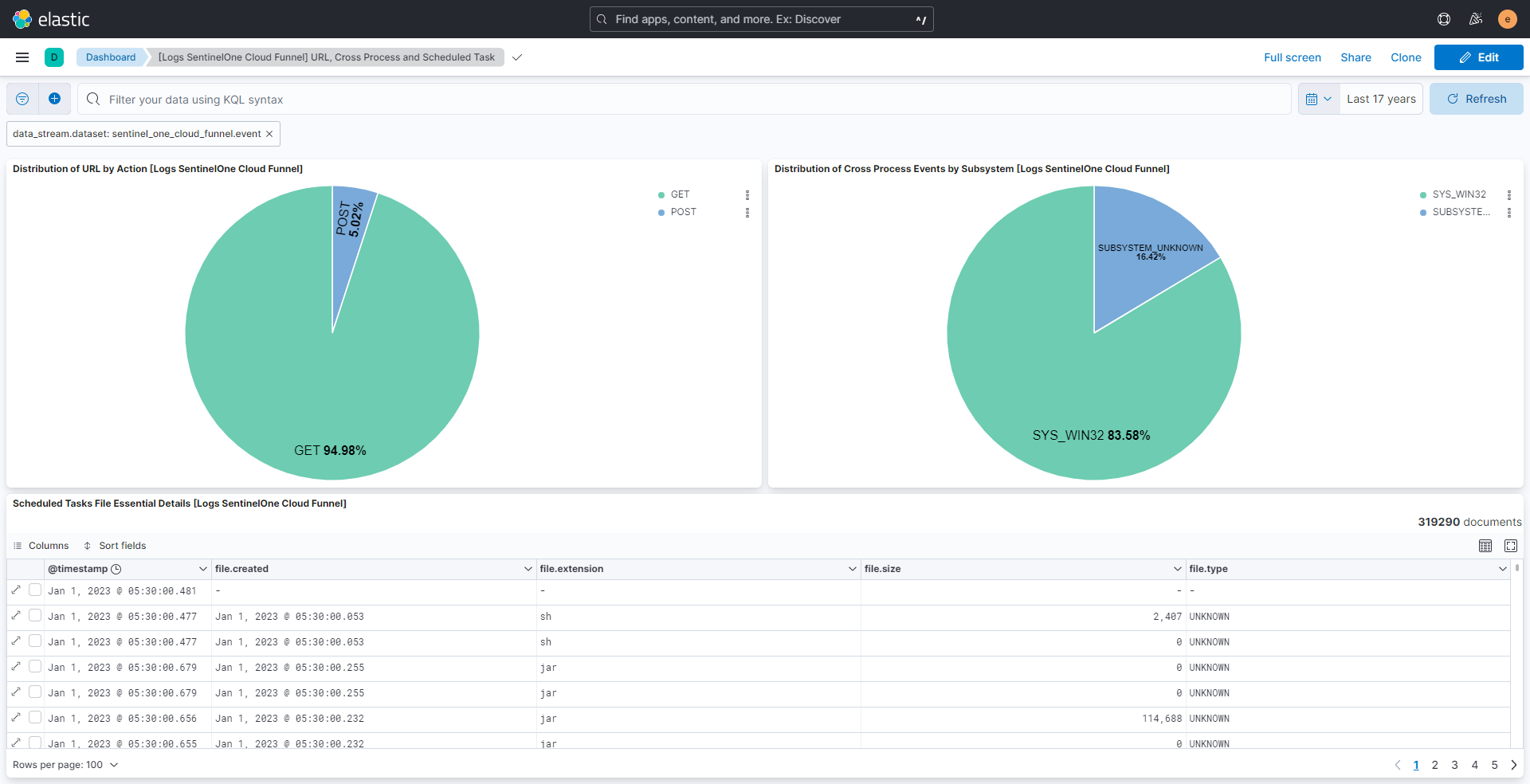SentinelOne Cloud Funnel
Serverless Observability Serverless Security Stack
| Version | 1.13.1 (View all) |
| Subscription level What's this? |
Basic |
| Developed by What's this? |
Elastic |
| Ingestion method(s) | AWS S3, Azure Blob Storage, Google Cloud Storage |
This SentinelOne Cloud Funnel integration enables your security team to securely stream XDR data to Elastic Security, via Amazon S3. When integrated with Elastic Security, this valuable data can be leveraged within Elastic for threat protection, detection, and incident response.
The SentinelOne Cloud Funnel integration can be used in four different modes to collect data:
- AWS S3 polling mode: SentinelOne Cloud Funnel writes data to S3, and Elastic Agent polls the S3 bucket by listing its contents and reading new files.
- AWS S3 SQS mode: SentinelOne Cloud Funnel writes data to S3, S3 sends a notification of a new object to SQS, the Elastic Agent receives the notification from SQS, and then reads the S3 object. Multiple agents can be used in this mode.
- GCS polling mode: SentinelOne Cloud Funnel writes data to GCS bucket, and Elastic Agent polls the GCS bucket by listing its contents and reading new files.
- Azure Blob Storage mode: SentinelOne Cloud Funnel writes data to Azure Blob containers, and Elastic Agent polls the data from containers by listing its contents and reading new files.
This module has been tested against the latest SentinelOne Cloud Funnel version v2.
The SentinelOne Cloud Funnel integration collects logs for the following thirteen events:
| Event Type |
|---|
| Command Script |
| Cross Process |
| DNS |
| File |
| Indicator |
| Login |
| Module |
| Network Action |
| Process |
| Registry |
| Scheduled Task |
| Threat Intelligence Indicator |
| URL |
The SentinelOne Cloud Funnel integration collects logs for the above mentioned events, but we have combined all of those in one data stream named event.
Elastic Agent must be installed. For more details, check the Elastic Agent installation instructions. You can install only one Elastic Agent per host.
- Assuming that you already have an AWS S3 bucket setup, configure it with SentinelOne Cloud Funnel by following these steps:
[Your Login URL]/docs/en/how-to-configure-your-amazon-s3-bucket.html. - Enable the Cloud Funnel Streaming as mentioned here:
[Your Login URL]/docs/en/how-to-enable-cloud-funnel-streaming.html#how-to-enable-cloud-funnel-streaming. The default value of the field Bucket List Prefix iss1/cloud_funnel.
- Considering you already have a GCS bucket setup, configure it with SentinelOne Cloud Funnel.
- Enable the Cloud Funnel Streaming as mentioned here:
[Your Login URL]/docs/en/how-to-enable-cloud-funnel-streaming.html#how-to-enable-cloud-funnel-streaming. - The default value of the field
File Selectorsis- regex: "s1/cloud_funnel". It is commented out by default and resides in the advanced settings section. - Configure the integration with your GCS project ID and JSON Credentials key.
This is a one-time download JSON key file that you get after adding a key to a GCP service account. If you are just starting out creating your GCS bucket, do the following:
- Make sure you have a service account available, if not follow the steps below:
- Navigate to 'APIs & Services' > 'Credentials'
- Click on 'Create credentials' > 'Service account'
- Once the service account is created, you can navigate to the 'Keys' section and attach/generate your service account key.
- Make sure to download the JSON key file once prompted.
- Use this JSON key file either inline (JSON string object), or by specifying the path to the file on the host machine, where the agent is running.
A sample JSON Credentials file looks as follows:
{
"type": "dummy_service_account",
"project_id": "dummy-project",
"private_key_id": "dummy-private-key-id",
"private_key": "-----BEGIN PRIVATE KEY-----\nDummyPrivateKey\n-----END PRIVATE KEY-----\n",
"client_email": "dummy-service-account@example.com",
"client_id": "12345678901234567890",
"auth_uri": "https://example.com",
"token_uri": "https://example.com",
"auth_provider_x509_cert_url": "https://example.com",
"client_x509_cert_url": "https://example.com",
"universe_domain": "example.com"
}
NOTE
SentinelOne Cloud Funnel sends logs to the following destination:
s1/ > cloud_funnel/ > yyyy/ > mm/ > dd/ > account_id={account_id}.You must have SentinelOne Admin Account Credentials along with the Login URL.
When using the GCS input, if you are using JSON Credentials inline, then you must specify the entire JSON object within single quotes i.e
'{GCS_CREDS_JSON_OBJECT}'
- Assuming you've already set up a connection to push data into the AWS bucket; if not, check the section above.
- To set up an SQS queue, follow "Step 1: Create an Amazon SQS Queue" mentioned in the this guide.
- While creating an access policy, use the bucket name configured to create a connection for AWS S3 in SentinelOne Cloud Funnel.
- To configure event notifications for an S3 bucket, check this guide.
- While creating
event notificationselect the event type ass3:ObjectCreated:*, destination typeSQS Queue, and select the queue name created in Step 2.
- While creating
- Considering you already have an Blob Storage setup, to configure it with SentinelOne Cloud Funnel, follow the steps mentioned here:
[Your Login URL]/docs/en/how-to-configure-your-amazon-s3-bucket.html. - Enable the Cloud Funnel Streaming as mentioned here:
[Your Login URL]/docs/en/how-to-enable-cloud-funnel-streaming.html#how-to-enable-cloud-funnel-streaming. - Configure the integration using either Service Account Credentials or Microsoft Entra ID RBAC with OAuth2 options.For OAuth2 (Entra ID RBAC), you'll need the Client ID, Client Secret, and Tenant ID. For Service Account Credentials, you'll need either the Service Account Key or the URI to access the data.
- How to setup the
auth.oauth2credentials can be found in the Azure documentation https://docs.microsoft.com/en-us/azure/active-directory/develop/quickstart-register-app[here]
Note:
- The service principal must be granted the appropriate permissions to read blobs. Ensure that the necessary role assignments are in place for the service principal to access the storage resources. For more information, please refer to the Azure Role-Based Access Control (RBAC) documentation.
- We recommend assigning either the Storage Blob Data Reader or BlobOwner role. The Storage Blob Data Reader role provides read-only access to blob data and is aligned with the principle of least privilege, making it suitable for most use cases. The Storage Blob Data Owner role grants full administrative access — including read, write, and delete permissions — and should be used only when such elevated access is explicitly required.
In Kibana navigate to Management > Integrations.
In the search top bar, type SentinelOne Cloud Funnel.
Select the SentinelOne Cloud Funnel integration and add it.
While adding the integration, if you want to collect logs via AWS S3, then you have to put the following details:
- access key id
- secret access key
- bucket arn
- collect logs via S3 Bucket toggled on
or if you want to collect logs via AWS SQS, then you have to put the following details:
- access key id
- secret access key
- queue url
- collect logs via S3 Bucket toggled off
To collect logs from Azure Blob Storage, you'll need to provide the following details: For OAuth2 (Microsoft Entra ID RBAC):
- Account Name
- Client ID
- Client Secret
- Tenant ID
- Container Details.
For Service Account Credentials:
- Service Account Key or the URI
- Account Name
- Container Details
To collect logs from Google Cloud Storage, you'll need to provide the following details:
- Project ID
- Either the JSON credential key or the path to the JSON credential file
Save the integration.
There are other input combination options available, check the AWS documentation.
This is the Event dataset.
Example
{
"@timestamp": "2022-10-25T07:47:24.180Z",
"agent": {
"ephemeral_id": "82352929-5f46-412e-a787-c016dde956f9",
"id": "066f269f-8d0a-49c6-88da-ba06e5a70c88",
"name": "docker-fleet-agent",
"type": "filebeat",
"version": "8.13.0"
},
"aws": {
"s3": {
"bucket": {
"arn": "arn:aws:s3:::elastic-package-sentinel-one-bucket-53400",
"name": "elastic-package-sentinel-one-bucket-53400"
},
"object": {
"key": "command_script.log"
}
}
},
"cloud": {
"region": "us-east-1"
},
"data_stream": {
"dataset": "sentinel_one_cloud_funnel.event",
"namespace": "ep",
"type": "logs"
},
"ecs": {
"version": "8.11.0"
},
"elastic_agent": {
"id": "066f269f-8d0a-49c6-88da-ba06e5a70c88",
"snapshot": false,
"version": "8.13.0"
},
"event": {
"agent_id_status": "verified",
"category": [
"process"
],
"dataset": "sentinel_one_cloud_funnel.event",
"id": "01GG71RXEEHZQFY6XZ1WGS2BAE_168",
"ingested": "2024-04-04T22:17:38Z",
"kind": "event",
"original": "{\"timestamp\":\"10:47:24.180\",\"src.process.parent.isStoryline™Root\":false,\"event.category\":\"command_script\",\"src.process.parent.image.sha1\":\"134fd2ad04cf59b0c10596230da5daf6fc711bd1\",\"site.id\":\"123456789123456789\",\"src.process.image.binaryIsExecutable\":true,\"src.process.parent.displayName\":\"MicrosoftCompatibilityTelemetry\",\"src.process.user\":\"NTAUTHORITY\\\\SYSTEM\",\"src.process.parent.subsystem\":\"SYS_WIN32\",\"src.process.indicatorRansomwareCount\":0,\"src.process.crossProcessDupRemoteProcessHandleCount\":0,\"src.process.activeContent.signedStatus\":\"unsigned\",\"src.process.tgtFileCreationCount\":0,\"src.process.indicatorInjectionCount\":0,\"src.process.moduleCount\":284,\"src.process.parent.name\":\"CompatTelRunner.exe\",\"i.version\":\"preprocess-lib-1.0\",\"src.process.activeContentType\":\"CLI\",\"sca:atlantisIngestTime\":1666684057507,\"src.process.image.md5\":\"7353f60b1739074eb17c5f4dddefe239\",\"src.process.indicatorReconnaissanceCount\":8,\"src.process.Storyline™.id\":\"87EE3C19E0250305\",\"src.process.childProcCount\":1,\"mgmt.url\":\"asdf-123.sentinelone.org\",\"src.process.crossProcessOpenProcessCount\":0,\"cmdScript.isComplete\":true,\"src.process.subsystem\":\"SYS_WIN32\",\"meta.event.name\":\"SCRIPTS\",\"src.process.parent.integrityLevel\":\"SYSTEM\",\"src.process.indicatorExploitationCount\":0,\"src.process.parent.Storyline™.id\":\"87EE3C19E0250305\",\"i.scheme\":\"edr\",\"src.process.integrityLevel\":\"SYSTEM\",\"site.name\":\"ASDF\",\"src.process.netConnInCount\":0,\"event.time\":1666684044180,\"account.id\":\"123456789123456789\",\"dataSource.name\":\"SentinelOne\",\"endpoint.name\":\"asdf1\",\"src.process.image.sha1\":\"6cbce4a295c163791b60fc23d285e6d84f28ee4c\",\"src.process.isStoryline™Root\":false,\"cmdScript.applicationName\":\"PowerShell_C:\\\\Windows\\\\System32\\\\WindowsPowerShell\\\\v1.0\\\\powershell.exe_10.0.17763.1\",\"src.process.parent.image.path\":\"C:\\\\Windows\\\\System32\\\\CompatTelRunner.exe\",\"src.process.pid\":5912,\"tgt.file.isSigned\":\"signed\",\"sca:ingestTime\":1666684063,\"dataSource.category\":\"security\",\"src.process.cmdline\":\"powershell.exe-ExecutionPolicyRestricted-CommandWrite-Host'Finalresult:1';\",\"src.process.publisher\":\"MICROSOFTWINDOWS\",\"src.process.crossProcessThreadCreateCount\":0,\"src.process.parent.isNative64Bit\":false,\"src.process.parent.isRedirectCmdProcessor\":false,\"src.process.signedStatus\":\"signed\",\"src.process.crossProcessCount\":0,\"event.id\":\"01GG71RXEEHZQFY6XZ1WGS2BAE_168\",\"src.process.parent.cmdline\":\"C:\\\\Windows\\\\system32\\\\CompatTelRunner.exe-m:appraiser.dll-f:DoScheduledTelemetryRun-cv:1DRRwZous0W15sCL.2\",\"cmdScript.content\":\"$global:?\",\"src.process.image.path\":\"C:\\\\Windows\\\\System32\\\\WindowsPowerShell\\\\v1.0\\\\powershell.exe\",\"src.process.tgtFileModificationCount\":4,\"src.process.indicatorEvasionCount\":1,\"src.process.netConnOutCount\":0,\"cmdScript.sha256\":\"feb60de98632d9f666e16e89bd1c99174801c761115d4a9f52f05ef41e397d2d\",\"src.process.crossProcessDupThreadHandleCount\":0,\"endpoint.os\":\"windows\",\"src.process.tgtFileDeletionCount\":0,\"src.process.startTime\":1666684041917,\"mgmt.id\":\"1337\",\"os.name\":\"WindowsServer2019Standard\",\"src.process.activeContent.id\":\"3EFA3EFA3EFA3EFA\",\"src.process.displayName\":\"WindowsPowerShell\",\"src.process.activeContent.path\":\"\\\\Unknowndevice\\\\Unknownfile\",\"src.process.isNative64Bit\":false,\"src.process.parent.sessionId\":0,\"src.process.uid\":\"230B188E26085676\",\"src.process.parent.image.md5\":\"47dd94d79d9bac54a2c3a1cf502770c6\",\"src.process.indicatorInfostealerCount\":0,\"src.process.indicatorBootConfigurationUpdateCount\":0,\"process.unique.key\":\"230B188E26085676\",\"cmdScript.originalSize\":18,\"agent.version\":\"22.1.4.10010\",\"src.process.parent.uid\":\"8608188E26085676\",\"src.process.parent.image.sha256\":\"046f009960f70981597cd7b3a1e44cbb4ba5893cc1407734366aa55fbeda5d66\",\"src.process.sessionId\":0,\"src.process.netConnCount\":0,\"mgmt.osRevision\":\"17763\",\"group.id\":\"asdf\",\"src.process.isRedirectCmdProcessor\":false,\"src.process.verifiedStatus\":\"verified\",\"src.process.parent.publisher\":\"MICROSOFTWINDOWS\",\"src.process.parent.startTime\":1666683971590,\"src.process.dnsCount\":0,\"endpoint.type\":\"server\",\"trace.id\":\"01GG71RXEEHZQFY6XZ1WGS2BAE\",\"src.process.name\":\"powershell.exe\",\"agent.uuid\":\"asdf356783457dfds4456d65\",\"src.process.activeContent.hash\":\"a8ae2c841e3f0f39d494a45370815a90cf00421e\",\"src.process.image.sha256\":\"de96a6e69944335375dc1ac238336066889d9ffc7d73628ef4fe1b1b160ab32c\",\"src.process.indicatorGeneralCount\":49,\"src.process.crossProcessOutOfStoryline™Count\":0,\"src.process.registryChangeCount\":0,\"packet.id\":\"9CB6AC4F10C34F5BB0A2788760E870F5\",\"src.process.indicatorPersistenceCount\":0,\"src.process.parent.signedStatus\":\"signed\",\"src.process.parent.user\":\"NTAUTHORITY\\\\SYSTEM\",\"event.type\":\"CommandScript\",\"src.process.indicatorPostExploitationCount\":0,\"src.process.parent.pid\":6008}",
"type": [
"info"
]
},
"group": {
"id": "asdf"
},
"host": {
"hostname": "asdf1",
"id": "asdf356783457dfds4456d65",
"os": {
"name": "WindowsServer2019Standard",
"platform": "windows",
"type": "windows"
},
"type": "server"
},
"input": {
"type": "aws-s3"
},
"log": {
"file": {
"path": "https://elastic-package-sentinel-one-bucket-53400.s3.us-east-1.amazonaws.com/command_script.log"
},
"offset": 0
},
"powershell": {
"file": {
"script_block_text": "$global:?"
}
},
"process": {
"args": [
"powershell.exe-ExecutionPolicyRestricted-CommandWrite-Host'Finalresult:1';"
],
"args_count": 1,
"code_signature": {
"exists": true,
"subject_name": "MICROSOFTWINDOWS",
"trusted": true
},
"command_line": "powershell.exe-ExecutionPolicyRestricted-CommandWrite-Host'Finalresult:1';",
"entity_id": "230B188E26085676",
"executable": "C:\\Windows\\System32\\WindowsPowerShell\\v1.0\\powershell.exe",
"hash": {
"md5": "7353f60b1739074eb17c5f4dddefe239",
"sha1": "6cbce4a295c163791b60fc23d285e6d84f28ee4c",
"sha256": "de96a6e69944335375dc1ac238336066889d9ffc7d73628ef4fe1b1b160ab32c"
},
"name": "powershell.exe",
"parent": {
"args": [
"C:\\Windows\\system32\\CompatTelRunner.exe-m:appraiser.dll-f:DoScheduledTelemetryRun-cv:1DRRwZous0W15sCL.2"
],
"args_count": 1,
"command_line": "C:\\Windows\\system32\\CompatTelRunner.exe-m:appraiser.dll-f:DoScheduledTelemetryRun-cv:1DRRwZous0W15sCL.2",
"entity_id": "8608188E26085676",
"executable": "C:\\Windows\\System32\\CompatTelRunner.exe",
"hash": {
"sha1": "134fd2ad04cf59b0c10596230da5daf6fc711bd1",
"sha256": "046f009960f70981597cd7b3a1e44cbb4ba5893cc1407734366aa55fbeda5d66"
},
"name": "CompatTelRunner.exe",
"pid": 6008,
"start": "2022-10-25T07:46:11.590Z",
"title": "MicrosoftCompatibilityTelemetry",
"user": {
"name": "NTAUTHORITY\\SYSTEM"
}
},
"pid": 5912,
"start": "2022-10-25T07:47:21.917Z",
"title": "WindowsPowerShell",
"user": {
"name": "NTAUTHORITY\\SYSTEM"
}
},
"related": {
"hash": [
"7353f60b1739074eb17c5f4dddefe239",
"6cbce4a295c163791b60fc23d285e6d84f28ee4c",
"de96a6e69944335375dc1ac238336066889d9ffc7d73628ef4fe1b1b160ab32c",
"134fd2ad04cf59b0c10596230da5daf6fc711bd1",
"046f009960f70981597cd7b3a1e44cbb4ba5893cc1407734366aa55fbeda5d66",
"47dd94d79d9bac54a2c3a1cf502770c6",
"feb60de98632d9f666e16e89bd1c99174801c761115d4a9f52f05ef41e397d2d"
],
"hosts": [
"asdf1",
"windows",
"server"
],
"user": [
"NTAUTHORITY\\SYSTEM"
]
},
"sentinel_one_cloud_funnel": {
"event": {
"account_id": "123456789123456789",
"agent": {
"uuid": "asdf356783457dfds4456d65",
"version": "22.1.4.10010"
},
"category": "command_script",
"cmd_script": {
"application_name": "PowerShell_C:\\Windows\\System32\\WindowsPowerShell\\v1.0\\powershell.exe_10.0.17763.1",
"content": "$global:?",
"is_complete": true,
"original_size": 18,
"sha256": "feb60de98632d9f666e16e89bd1c99174801c761115d4a9f52f05ef41e397d2d"
},
"data_source": {
"category": "security",
"name": "SentinelOne"
},
"i": {
"scheme": "edr",
"version": "preprocess-lib-1.0"
},
"meta_event_name": "SCRIPTS",
"mgmt": {
"id": "1337",
"os_revision": "17763",
"url": "asdf-123.sentinelone.org"
},
"os_name": "WindowsServer2019Standard",
"packet_id": "9CB6AC4F10C34F5BB0A2788760E870F5",
"process_unique_key": "230B188E26085676",
"sca": {
"atlantis_ingest_time": "2022-10-25T07:47:37.507Z",
"ingest_time": "1970-01-20T06:58:04.063Z"
},
"site": {
"id": "123456789123456789",
"name": "ASDF"
},
"src": {
"process": {
"active_content": {
"hash": "a8ae2c841e3f0f39d494a45370815a90cf00421e",
"id": "3EFA3EFA3EFA3EFA",
"path": "\\Unknowndevice\\Unknownfile",
"signed_status": "unsigned",
"type": "CLI"
},
"child_proc_count": 1,
"cross_process": {
"count": 0,
"dup": {
"remote_process_handle_count": 0,
"thread_handle_count": 0
},
"open_process_count": 0,
"out_of_storyline_count": 0,
"thread_create_count": 0
},
"dns_count": 0,
"image": {
"binary_is_executable": true,
"path": "C:\\Windows\\System32\\WindowsPowerShell\\v1.0\\powershell.exe"
},
"indicator": {
"boot_configuration_update_count": 0,
"evasion_count": 1,
"exploitation_count": 0,
"general_count": 49,
"info_stealer_count": 0,
"injection_count": 0,
"persistence_count": 0,
"post_exploitation_count": 0,
"ransomware_count": 0,
"reconnaissance_count": 8
},
"integrity_level": "SYSTEM",
"is_native_64_bit": false,
"is_redirect_cmd_processor": false,
"is_storyline_tm_root": false,
"module_count": 284,
"net_conn": {
"count": 0,
"in_count": 0,
"out_count": 0
},
"parent": {
"image": {
"md5": "47dd94d79d9bac54a2c3a1cf502770c6",
"path": "C:\\Windows\\System32\\CompatTelRunner.exe"
},
"integrity_level": "SYSTEM",
"is_native_64_bit": false,
"is_redirect_cmd_processor": false,
"is_storyline_tm_root": false,
"publisher": "MICROSOFTWINDOWS",
"session_id": "0",
"signed_status": "signed",
"storyline_tm_id": "87EE3C19E0250305",
"subsystem": "SYS_WIN32",
"uid": "8608188E26085676"
},
"publisher": "MICROSOFTWINDOWS",
"registry_change_count": 0,
"session_id": "0",
"signed_status": "signed",
"storyline_tm_id": "87EE3C19E0250305",
"subsystem": "SYS_WIN32",
"tgt_file": {
"creation_count": 0,
"deletion_count": 0,
"modification_count": 4
},
"uid": "230B188E26085676",
"verified_status": "verified"
}
},
"tgt": {
"file": {
"is_signed": "signed"
}
},
"timestamp": "2024-01-01T10:47:24.180Z",
"trace_id": "01GG71RXEEHZQFY6XZ1WGS2BAE",
"type": "CommandScript"
}
},
"tags": [
"collect_sqs_logs",
"preserve_original_event",
"forwarded",
"sentinel_one_cloud_funnel-event"
],
"user": {
"domain": "NTAUTHORITY",
"name": "SYSTEM"
}
}
Exported fields
| Field | Description | Type |
|---|---|---|
| @timestamp | Event timestamp. | date |
| aws.s3.bucket.arn | keyword | |
| aws.s3.bucket.name | keyword | |
| aws.s3.object.key | keyword | |
| data_stream.dataset | Data stream dataset. | constant_keyword |
| data_stream.namespace | Data stream namespace. | constant_keyword |
| data_stream.type | Data stream type. | constant_keyword |
| event.dataset | Event dataset. | constant_keyword |
| event.module | Event module. | constant_keyword |
| input.type | Type of filebeat input. | keyword |
| log.offset | Log offset. | long |
| powershell.file.script_block_text | Text of the executed script block. | text |
| process.Ext.token.integrity_level_name | alias | |
| process.executable | Absolute path to the process executable. | keyword |
| process.executable.caseless | Multi-field of process.executable. |
keyword |
| process.executable.text | Multi-field of process.executable. |
match_only_text |
| process.name | Process name. Sometimes called program name or similar. | keyword |
| process.name.caseless | Multi-field of process.name. |
keyword |
| process.name.text | Multi-field of process.name. |
match_only_text |
| sentinel_one_cloud_funnel.event.account_id | SentinelOne Account ID. | keyword |
| sentinel_one_cloud_funnel.event.agent.uuid | Agent Unique ID. | keyword |
| sentinel_one_cloud_funnel.event.agent.version | Version of SentinelOne Agent. | keyword |
| sentinel_one_cloud_funnel.event.category | Type of object in event. | keyword |
| sentinel_one_cloud_funnel.event.cmd_script.application_name | Name of application that ran command script. | keyword |
| sentinel_one_cloud_funnel.event.cmd_script.content | Command script executed through source process. | keyword |
| sentinel_one_cloud_funnel.event.cmd_script.is_complete | Is command script fully available or truncated. | boolean |
| sentinel_one_cloud_funnel.event.cmd_script.original_size | Original command script size (in Bytes). | long |
| sentinel_one_cloud_funnel.event.cmd_script.sha256 | SHA-256 of command script (for exclusions). | keyword |
| sentinel_one_cloud_funnel.event.data_source.category | keyword | |
| sentinel_one_cloud_funnel.event.data_source.name | keyword | |
| sentinel_one_cloud_funnel.event.dns.request | EventDnsRequest field. | keyword |
| sentinel_one_cloud_funnel.event.dns.response | EventDnsResponse field. | keyword |
| sentinel_one_cloud_funnel.event.dns.status | keyword | |
| sentinel_one_cloud_funnel.event.driver.certificate.thumbprint.algorithm | Driver Certificate Thumbprint Algorithm. | long |
| sentinel_one_cloud_funnel.event.driver.certificate.thumbprint.value | Driver Certificate Thumbprint. | keyword |
| sentinel_one_cloud_funnel.event.driver.is_loaded_before_monitor | Is Loaded Before Monitor. | boolean |
| sentinel_one_cloud_funnel.event.driver.load_verdict | Driver Load Verdict. | keyword |
| sentinel_one_cloud_funnel.event.driver.pe.sha1 | Driver PE SHA-1. | keyword |
| sentinel_one_cloud_funnel.event.driver.pe.sha256 | Driver PE SHA-256. | keyword |
| sentinel_one_cloud_funnel.event.driver.start_type | Driver Load Start Type. | keyword |
| sentinel_one_cloud_funnel.event.dst.ip_address | IP address of destination. | ip |
| sentinel_one_cloud_funnel.event.dst.port_number | Port number of destination. | long |
| sentinel_one_cloud_funnel.event.endpoint.name | Hostname of endpoint with Agent. | keyword |
| sentinel_one_cloud_funnel.event.endpoint.os | Endpoint OS: windows, osx, linux. | keyword |
| sentinel_one_cloud_funnel.event.endpoint.type | Machine type: server, laptop, desktop, Kubernetes Node. | keyword |
| sentinel_one_cloud_funnel.event.group.id | keyword | |
| sentinel_one_cloud_funnel.event.group.type | keyword | |
| sentinel_one_cloud_funnel.event.i.scheme | Product Scheme. | keyword |
| sentinel_one_cloud_funnel.event.i.version | Product Version. | keyword |
| sentinel_one_cloud_funnel.event.id | Unique SentinelOne ID of event. | keyword |
| sentinel_one_cloud_funnel.event.indicator.category | Category name of the indicator. | keyword |
| sentinel_one_cloud_funnel.event.indicator.description | Description of the indicator. | keyword |
| sentinel_one_cloud_funnel.event.indicator.identifier | keyword | |
| sentinel_one_cloud_funnel.event.indicator.metadata | Metadata of the indicator. | keyword |
| sentinel_one_cloud_funnel.event.indicator.name | Indicator name. | keyword |
| sentinel_one_cloud_funnel.event.k8s_cluster.container.id | Container ID. | keyword |
| sentinel_one_cloud_funnel.event.k8s_cluster.container.image.sha256 | Container Image SHA-256. | keyword |
| sentinel_one_cloud_funnel.event.k8s_cluster.container.image.value | Container image. | keyword |
| sentinel_one_cloud_funnel.event.k8s_cluster.container.labels | Container labels. | keyword |
| sentinel_one_cloud_funnel.event.k8s_cluster.container.name | Container name. | keyword |
| sentinel_one_cloud_funnel.event.k8s_cluster.controller.labels | Kubernetes controller labels. | keyword |
| sentinel_one_cloud_funnel.event.k8s_cluster.controller.name | Kubernetes controller name. | keyword |
| sentinel_one_cloud_funnel.event.k8s_cluster.controller.type | Kubernetes controller type. | keyword |
| sentinel_one_cloud_funnel.event.k8s_cluster.name | Kubernetes cluster name. | keyword |
| sentinel_one_cloud_funnel.event.k8s_cluster.namespace.labels | Kubernetes namespace labels. | keyword |
| sentinel_one_cloud_funnel.event.k8s_cluster.namespace.value | Kubernetes namespace. | keyword |
| sentinel_one_cloud_funnel.event.k8s_cluster.node_name | Kubernetes node name. | keyword |
| sentinel_one_cloud_funnel.event.k8s_cluster.pod.labels | Kubernetes pod labels. | keyword |
| sentinel_one_cloud_funnel.event.k8s_cluster.pod.name | Kubernetes pod name. | keyword |
| sentinel_one_cloud_funnel.event.login.account.domain | Domain or computer name for which login attempt was performed. | keyword |
| sentinel_one_cloud_funnel.event.login.account.name | Account login name for which login attempt was performed. | keyword |
| sentinel_one_cloud_funnel.event.login.account.sid | SID of the account that attempted to login. | keyword |
| sentinel_one_cloud_funnel.event.login.base_type | Logins base type. | keyword |
| sentinel_one_cloud_funnel.event.login.failure_reason | Login failure reason. | keyword |
| sentinel_one_cloud_funnel.event.login.is_administrator_equivalent | Is the login attempt administrator equivalent. | boolean |
| sentinel_one_cloud_funnel.event.login.is_successful | Was the login attempt successful. | boolean |
| sentinel_one_cloud_funnel.event.login.session_id | Session ID of the successful login. | keyword |
| sentinel_one_cloud_funnel.event.login.tgt.domain_name | keyword | |
| sentinel_one_cloud_funnel.event.login.tgt.user.name | keyword | |
| sentinel_one_cloud_funnel.event.login.tgt.user.sid | keyword | |
| sentinel_one_cloud_funnel.event.login.type | Type of login which was performed. | keyword |
| sentinel_one_cloud_funnel.event.login.user_name | Logins User Name. | keyword |
| sentinel_one_cloud_funnel.event.logout.tgt.domain_name | keyword | |
| sentinel_one_cloud_funnel.event.logout.tgt.user.name | keyword | |
| sentinel_one_cloud_funnel.event.logout.tgt.user.sid | keyword | |
| sentinel_one_cloud_funnel.event.logout.type | keyword | |
| sentinel_one_cloud_funnel.event.meta_event_name | keyword | |
| sentinel_one_cloud_funnel.event.mgmt.id | keyword | |
| sentinel_one_cloud_funnel.event.mgmt.os_revision | keyword | |
| sentinel_one_cloud_funnel.event.mgmt.url | keyword | |
| sentinel_one_cloud_funnel.event.module.md5 | Module MD5 Signature. | keyword |
| sentinel_one_cloud_funnel.event.module.path | Module Path. | keyword |
| sentinel_one_cloud_funnel.event.module.sha1 | Module SHA-1 Signature. | keyword |
| sentinel_one_cloud_funnel.event.named_pipe.access_mode | The pipe access mode. | keyword |
| sentinel_one_cloud_funnel.event.named_pipe.connection_type | The pipe connection type. | keyword |
| sentinel_one_cloud_funnel.event.named_pipe.is_first_instance | Is named pipe created with First Instance flag. | boolean |
| sentinel_one_cloud_funnel.event.named_pipe.is_overlapped | Is named pipe created with Overlapped. | boolean |
| sentinel_one_cloud_funnel.event.named_pipe.is_write_through | Is named pipe created with Write-through flag. | boolean |
| sentinel_one_cloud_funnel.event.named_pipe.max_instances | The max instances of a pipe. | long |
| sentinel_one_cloud_funnel.event.named_pipe.name | The unique pipe name. | keyword |
| sentinel_one_cloud_funnel.event.named_pipe.read_mode | The pipe read mode. | keyword |
| sentinel_one_cloud_funnel.event.named_pipe.remote_clients | Indication of the pipe type (local or remote). | keyword |
| sentinel_one_cloud_funnel.event.named_pipe.security.groups | The named pipe Security Descriptor group. | keyword |
| sentinel_one_cloud_funnel.event.named_pipe.security.owner | The named pipe Security Descriptor owner. | keyword |
| sentinel_one_cloud_funnel.event.named_pipe.type_mode | The pipe type mode. | keyword |
| sentinel_one_cloud_funnel.event.named_pipe.wait_mode | The pipe wait mode. | keyword |
| sentinel_one_cloud_funnel.event.network.connection_status | Network event status. | keyword |
| sentinel_one_cloud_funnel.event.network.direction | Direction of the connection. | keyword |
| sentinel_one_cloud_funnel.event.network.protocol_name | Protocol name per IANA well known ports distribution. | keyword |
| sentinel_one_cloud_funnel.event.os_name | keyword | |
| sentinel_one_cloud_funnel.event.os_src_process.active_content.hash | Active Content SHA-1 of source process (as attributed by the OS). | keyword |
| sentinel_one_cloud_funnel.event.os_src_process.active_content.id | Active Content file unique ID of source process (as attributed by the OS). | keyword |
| sentinel_one_cloud_funnel.event.os_src_process.active_content.path | Active Content file path of source process (as attributed by the OS). | keyword |
| sentinel_one_cloud_funnel.event.os_src_process.active_content.signed_status | Active Content file signed status of source process (as attributed by the OS). | keyword |
| sentinel_one_cloud_funnel.event.os_src_process.active_content.type | Active Content type of source process (as attributed by the OS). | keyword |
| sentinel_one_cloud_funnel.event.os_src_process.child_proc_count | Child process count. | long |
| sentinel_one_cloud_funnel.event.os_src_process.cmd_line | Command arguments sent with source process (as attributed by the OS). | keyword |
| sentinel_one_cloud_funnel.event.os_src_process.cross_process.count | Target Process event Count. | long |
| sentinel_one_cloud_funnel.event.os_src_process.cross_process.dup.remote_process_handle_count | Duplicate Process Handle' event count. | long |
| sentinel_one_cloud_funnel.event.os_src_process.cross_process.dup.thread_handle_count | Duplicate Thread Handle' Count. | long |
| sentinel_one_cloud_funnel.event.os_src_process.cross_process.open_process_count | Open Process' Count. | long |
| sentinel_one_cloud_funnel.event.os_src_process.cross_process.out_of_storyline_count | Out of Storyline' event count. | long |
| sentinel_one_cloud_funnel.event.os_src_process.cross_process.thread_create_count | Remote Thread' Count. | long |
| sentinel_one_cloud_funnel.event.os_src_process.display_name | Display name of source process (as attributed by the OS). | keyword |
| sentinel_one_cloud_funnel.event.os_src_process.dns_count | Count of DNS requests. | long |
| sentinel_one_cloud_funnel.event.os_src_process.image.binary_is_executable | Is binary backing source process (as attributed by the OS) an executable. | boolean |
| sentinel_one_cloud_funnel.event.os_src_process.image.extension | keyword | |
| sentinel_one_cloud_funnel.event.os_src_process.image.location | keyword | |
| sentinel_one_cloud_funnel.event.os_src_process.image.md5 | MD5 of source process (as attributed by the OS). | keyword |
| sentinel_one_cloud_funnel.event.os_src_process.image.path | Image path of source process (as attributed by the OS). | keyword |
| sentinel_one_cloud_funnel.event.os_src_process.image.sha1 | SHA-1 of source process (as attributed by the OS). | keyword |
| sentinel_one_cloud_funnel.event.os_src_process.image.sha256 | SHA-256 of source process (as attributed by the OS). | keyword |
| sentinel_one_cloud_funnel.event.os_src_process.image.signature_is_valid | boolean | |
| sentinel_one_cloud_funnel.event.os_src_process.image.size | long | |
| sentinel_one_cloud_funnel.event.os_src_process.image.type | keyword | |
| sentinel_one_cloud_funnel.event.os_src_process.image.uid | keyword | |
| sentinel_one_cloud_funnel.event.os_src_process.indicator.boot_configuration_update_count | Count of indicators - Boot Configuration Update. | long |
| sentinel_one_cloud_funnel.event.os_src_process.indicator.evasion_count | Count of indicators - Evasion. | long |
| sentinel_one_cloud_funnel.event.os_src_process.indicator.exploitation_count | Count of indicators - Exploitation. | long |
| sentinel_one_cloud_funnel.event.os_src_process.indicator.general_count | Count of indicators - General. | long |
| sentinel_one_cloud_funnel.event.os_src_process.indicator.injection_count | Count of indicators - Injection. | long |
| sentinel_one_cloud_funnel.event.os_src_process.indicator.persistence_count | Count of indicators - Persistence. | long |
| sentinel_one_cloud_funnel.event.os_src_process.indicator.post_exploitation_count | Count of indicators - Post Exploitation. | long |
| sentinel_one_cloud_funnel.event.os_src_process.indicator.ransomware_count | Count of indicators - Ransomware. | long |
| sentinel_one_cloud_funnel.event.os_src_process.indicator.reconnaissance_count | Count of indicators - Reconnaissance. | long |
| sentinel_one_cloud_funnel.event.os_src_process.indicator_info_stealer_count | Count of indicators - Infostealer. | long |
| sentinel_one_cloud_funnel.event.os_src_process.integrity_level | Integrity level of source process (as attributed by the OS). | keyword |
| sentinel_one_cloud_funnel.event.os_src_process.is_native_64_bit | Is source process (as attributed by the OS) compiled natively for 64-Bit or runs as WoW. | boolean |
| sentinel_one_cloud_funnel.event.os_src_process.is_redirect_cmd_processor | Is interpreter for source process (as attributed by the OS) with stdout redirection. | boolean |
| sentinel_one_cloud_funnel.event.os_src_process.is_storyline_root | Is source process (as attributed by the OS) root of the Storyline. | boolean |
| sentinel_one_cloud_funnel.event.os_src_process.module_count | Count of Modules Loaded. | long |
| sentinel_one_cloud_funnel.event.os_src_process.name | Name of source process (as attributed by the OS). | keyword |
| sentinel_one_cloud_funnel.event.os_src_process.net_conn.count | Network connection count. | long |
| sentinel_one_cloud_funnel.event.os_src_process.net_conn.in_count | Incoming network connection count. | long |
| sentinel_one_cloud_funnel.event.os_src_process.net_conn.out_count | Outgoing network connection count. | long |
| sentinel_one_cloud_funnel.event.os_src_process.parent.active_content.hash | Active Content SHA-1 for the OS source process parent (as attributed by the OS). | keyword |
| sentinel_one_cloud_funnel.event.os_src_process.parent.active_content.id | Active Content file unique ID for the OS source process parent (as attributed by the OS). | keyword |
| sentinel_one_cloud_funnel.event.os_src_process.parent.active_content.path | Active Content file path for the OS source process parent (as attributed by the OS). | keyword |
| sentinel_one_cloud_funnel.event.os_src_process.parent.active_content.signed_status | Active Content file signed status for the OS source process parent (as attributed by the OS). | keyword |
| sentinel_one_cloud_funnel.event.os_src_process.parent.active_content.type | Active Content type of the OS source process parent (as attributed by the OS). | keyword |
| sentinel_one_cloud_funnel.event.os_src_process.parent.cmd_line | Command arguments sent with the process that created the OS source process (as attributed by the OS). | keyword |
| sentinel_one_cloud_funnel.event.os_src_process.parent.display_name | Display name of process that created the OS source process (as attributed by the OS). | keyword |
| sentinel_one_cloud_funnel.event.os_src_process.parent.image.binary_is_executable | boolean | |
| sentinel_one_cloud_funnel.event.os_src_process.parent.image.extension | keyword | |
| sentinel_one_cloud_funnel.event.os_src_process.parent.image.location | keyword | |
| sentinel_one_cloud_funnel.event.os_src_process.parent.image.md5 | MD5 of process that created the OS source process (as attributed by the OS). | keyword |
| sentinel_one_cloud_funnel.event.os_src_process.parent.image.path | Image path of process that created the OS source process (as attributed by the OS). | keyword |
| sentinel_one_cloud_funnel.event.os_src_process.parent.image.sha1 | SHA-1 of process that created the OS source process (as attributed by the OS). | keyword |
| sentinel_one_cloud_funnel.event.os_src_process.parent.image.sha256 | SHA-256 of process that created the OS source process (as attributed by the OS). | keyword |
| sentinel_one_cloud_funnel.event.os_src_process.parent.image.signature_is_valid | boolean | |
| sentinel_one_cloud_funnel.event.os_src_process.parent.image.size | long | |
| sentinel_one_cloud_funnel.event.os_src_process.parent.image.type | keyword | |
| sentinel_one_cloud_funnel.event.os_src_process.parent.image.uid | keyword | |
| sentinel_one_cloud_funnel.event.os_src_process.parent.integrity_level | Integrity level of process that created the OS source process (as attributed by the OS). | keyword |
| sentinel_one_cloud_funnel.event.os_src_process.parent.is_native_64_bit | Was the OS source process parent (as attributed by the OS) compiled natively for 64-Bit or runs as WoW. | boolean |
| sentinel_one_cloud_funnel.event.os_src_process.parent.is_redirect_cmd_processor | Does OS source process parent (as attributed by the OS) interpreter have stdout redirection. | boolean |
| sentinel_one_cloud_funnel.event.os_src_process.parent.is_storyline_root | Is OS source process parent (as attributed by the OS) root of Storyline. | boolean |
| sentinel_one_cloud_funnel.event.os_src_process.parent.name | Name of the process that created the OS source process (as attributed by the OS). | keyword |
| sentinel_one_cloud_funnel.event.os_src_process.parent.pid | PID of process that created the OS source process (as attributed by the OS). | keyword |
| sentinel_one_cloud_funnel.event.os_src_process.parent.publisher | Publisher that signed binary invoked as part of the process that created the OS source process (as attributed by the OS). | keyword |
| sentinel_one_cloud_funnel.event.os_src_process.parent.reason_signature_invalid | Reason process that created the OS source process signature is not valid (as attributed by the OS). | keyword |
| sentinel_one_cloud_funnel.event.os_src_process.parent.session_id | ID of terminal (cmd, shell, other) session of the process that created the OS source process (as attributed by the OS). | keyword |
| sentinel_one_cloud_funnel.event.os_src_process.parent.signed_status | Signature status of process that created the OS source process (as attributed by the OS). | keyword |
| sentinel_one_cloud_funnel.event.os_src_process.parent.start_time | Time process that created the OS source process started to run (as attributed by the OS), format: Month Day, Year hour:minute:second. | date |
| sentinel_one_cloud_funnel.event.os_src_process.parent.storyline_id | Storyline ID of the process that created the OS source process (as attributed by the OS). | keyword |
| sentinel_one_cloud_funnel.event.os_src_process.parent.subsystem | keyword | |
| sentinel_one_cloud_funnel.event.os_src_process.parent.uid | Unique ID of process that created the OS source process (as attributed by the OS). | keyword |
| sentinel_one_cloud_funnel.event.os_src_process.parent.user.name | Username under which the process that created the OS source process ran (as attributed by the OS). | keyword |
| sentinel_one_cloud_funnel.event.os_src_process.parent.user.sid | keyword | |
| sentinel_one_cloud_funnel.event.os_src_process.pid | PID for source process (as attributed by the OS). | keyword |
| sentinel_one_cloud_funnel.event.os_src_process.publisher | Publisher that signed binary invoked as part of the process (as attributed by the OS). | keyword |
| sentinel_one_cloud_funnel.event.os_src_process.reason_signature_invalid | Reason process (as attributed by the OS) signature invalid. | keyword |
| sentinel_one_cloud_funnel.event.os_src_process.registry_change_count | Count of registry key changes. | long |
| sentinel_one_cloud_funnel.event.os_src_process.session_id | ID of the terminal (cmd, shell, other) session of source process (as attributed by the OS). | keyword |
| sentinel_one_cloud_funnel.event.os_src_process.signed_status | Signature status of source process (as attributed by the OS). | keyword |
| sentinel_one_cloud_funnel.event.os_src_process.start_time | Start time of source process (as attributed by the OS), format: Month Day, Year hour:minute:second. | date |
| sentinel_one_cloud_funnel.event.os_src_process.storyline_id | Storyline ID of the source process (as attributed by the OS). | keyword |
| sentinel_one_cloud_funnel.event.os_src_process.subsystem | Subsystem of source process (as attributed by the OS). | keyword |
| sentinel_one_cloud_funnel.event.os_src_process.tgt_file.creation_count | Count of file creation events. | long |
| sentinel_one_cloud_funnel.event.os_src_process.tgt_file.deletion_count | Count of file deletion events. | long |
| sentinel_one_cloud_funnel.event.os_src_process.tgt_file.modification_count | Count of file modification events. | long |
| sentinel_one_cloud_funnel.event.os_src_process.uid | Unique ID of source process (as attributed by the the OS). | keyword |
| sentinel_one_cloud_funnel.event.os_src_process.user.name | Username under which source process (attributed by the OS) ran. | keyword |
| sentinel_one_cloud_funnel.event.os_src_process.user.sid | keyword | |
| sentinel_one_cloud_funnel.event.os_src_process.verified_status | Verification status of process signature (as attributed by the OS). | keyword |
| sentinel_one_cloud_funnel.event.packet_id | keyword | |
| sentinel_one_cloud_funnel.event.process_termination.exit_code | long | |
| sentinel_one_cloud_funnel.event.process_termination.signal | keyword | |
| sentinel_one_cloud_funnel.event.process_unique_key | keyword | |
| sentinel_one_cloud_funnel.event.registry.export_path | keyword | |
| sentinel_one_cloud_funnel.event.registry.import_path | keyword | |
| sentinel_one_cloud_funnel.event.registry.key.path | Full path location of the Registry Key entry. | keyword |
| sentinel_one_cloud_funnel.event.registry.key.uid | Unique ID of registry key (as assigned by SentinelOne). | keyword |
| sentinel_one_cloud_funnel.event.registry.old_value.detail | Registry previous value (in case of modification). | keyword |
| sentinel_one_cloud_funnel.event.registry.old_value.full_size | Registry previous full size (in case of modification). | long |
| sentinel_one_cloud_funnel.event.registry.old_value.is_complete | Was the previous registry value full size or was it truncated (in case of modification). | boolean |
| sentinel_one_cloud_funnel.event.registry.old_value.type | Registry previous value type (in case of modification). | keyword |
| sentinel_one_cloud_funnel.event.registry.owner.user.name | keyword | |
| sentinel_one_cloud_funnel.event.registry.owner.user.sid | keyword | |
| sentinel_one_cloud_funnel.event.registry.security_info | long | |
| sentinel_one_cloud_funnel.event.registry.val | Registry Value. | keyword |
| sentinel_one_cloud_funnel.event.registry.value.full_size | Full size of registry value (in case it was truncated). | long |
| sentinel_one_cloud_funnel.event.registry.value.is_complete | Is the registry value full size or is it truncated. | boolean |
| sentinel_one_cloud_funnel.event.registry.value.type | Type of registry value. | keyword |
| sentinel_one_cloud_funnel.event.repetition_count | Count of Concurrent Identical Events. | long |
| sentinel_one_cloud_funnel.event.rerouted | The event was rerouted from the event data stream. | boolean |
| sentinel_one_cloud_funnel.event.sca.atlantis_ingest_time | date | |
| sentinel_one_cloud_funnel.event.sca.ingest_time | date | |
| sentinel_one_cloud_funnel.event.site.id | SentinelOne Site ID. | keyword |
| sentinel_one_cloud_funnel.event.site.name | SentinelOne Site name. | keyword |
| sentinel_one_cloud_funnel.event.src.endpoint_ip_address | IP of the machine name performing the login attempt. | ip |
| sentinel_one_cloud_funnel.event.src.ip_address | IP address of traffic source. | ip |
| sentinel_one_cloud_funnel.event.src.port_number | Port number of traffic source. | long |
| sentinel_one_cloud_funnel.event.src.process.active_content.hash | Active Content SHA-1 for source process. | keyword |
| sentinel_one_cloud_funnel.event.src.process.active_content.id | Active Content file unique ID for source process. | keyword |
| sentinel_one_cloud_funnel.event.src.process.active_content.path | Active Content file path for source process. | keyword |
| sentinel_one_cloud_funnel.event.src.process.active_content.signed_status | Active Content file signed status for source process. | keyword |
| sentinel_one_cloud_funnel.event.src.process.active_content.type | Active Content type of source process. | keyword |
| sentinel_one_cloud_funnel.event.src.process.child_proc_count | Child process count. | long |
| sentinel_one_cloud_funnel.event.src.process.cmd_line | Command arguments sent with a process. | keyword |
| sentinel_one_cloud_funnel.event.src.process.cross_process.count | Target Process event Count. | long |
| sentinel_one_cloud_funnel.event.src.process.cross_process.dup.remote_process_handle_count | Duplicate Process Handle' event count. | long |
| sentinel_one_cloud_funnel.event.src.process.cross_process.dup.thread_handle_count | Duplicate Thread Handle' Count. | long |
| sentinel_one_cloud_funnel.event.src.process.cross_process.open_process_count | Open Process' Count. | long |
| sentinel_one_cloud_funnel.event.src.process.cross_process.out_of_storyline_count | Out of Storyline' event count. | long |
| sentinel_one_cloud_funnel.event.src.process.cross_process.thread_create_count | Remote Thread' Count. | long |
| sentinel_one_cloud_funnel.event.src.process.display_name | Display name of source process. | keyword |
| sentinel_one_cloud_funnel.event.src.process.dns_count | Count of DNS requests. | long |
| sentinel_one_cloud_funnel.event.src.process.e_user.name | Effective Username under which the process ran. | keyword |
| sentinel_one_cloud_funnel.event.src.process.e_user.uid | EUID of the account that executed the source process. | keyword |
| sentinel_one_cloud_funnel.event.src.process.exe_modification_count | long | |
| sentinel_one_cloud_funnel.event.src.process.image.binary_is_executable | Is binary backing source process an executable. | boolean |
| sentinel_one_cloud_funnel.event.src.process.image.description | keyword | |
| sentinel_one_cloud_funnel.event.src.process.image.extension | keyword | |
| sentinel_one_cloud_funnel.event.src.process.image.internal_name | keyword | |
| sentinel_one_cloud_funnel.event.src.process.image.location | keyword | |
| sentinel_one_cloud_funnel.event.src.process.image.md5 | MD5 signature. | keyword |
| sentinel_one_cloud_funnel.event.src.process.image.original_file_name | keyword | |
| sentinel_one_cloud_funnel.event.src.process.image.path | Path name of source process. | keyword |
| sentinel_one_cloud_funnel.event.src.process.image.product.name | keyword | |
| sentinel_one_cloud_funnel.event.src.process.image.product.version | keyword | |
| sentinel_one_cloud_funnel.event.src.process.image.sha1 | SHA-1 signature. | keyword |
| sentinel_one_cloud_funnel.event.src.process.image.sha256 | SHA-256 signature. | keyword |
| sentinel_one_cloud_funnel.event.src.process.image.size | long | |
| sentinel_one_cloud_funnel.event.src.process.image.type | keyword | |
| sentinel_one_cloud_funnel.event.src.process.image.uid | keyword | |
| sentinel_one_cloud_funnel.event.src.process.indicator.boot_configuration_update_count | Count of indicators - Boot Configuration Update. | long |
| sentinel_one_cloud_funnel.event.src.process.indicator.evasion_count | Count of indicators - Evasion. | long |
| sentinel_one_cloud_funnel.event.src.process.indicator.exploitation_count | Count of indicators - Exploitation. | long |
| sentinel_one_cloud_funnel.event.src.process.indicator.general_count | Count of indicators - General. | long |
| sentinel_one_cloud_funnel.event.src.process.indicator.info_stealer_count | Count of indicators - Infostealer. | long |
| sentinel_one_cloud_funnel.event.src.process.indicator.injection_count | Count of indicators - Injection. | long |
| sentinel_one_cloud_funnel.event.src.process.indicator.persistence_count | Count of indicators - Persistence. | long |
| sentinel_one_cloud_funnel.event.src.process.indicator.post_exploitation_count | Count of indicators - Post Exploitation. | long |
| sentinel_one_cloud_funnel.event.src.process.indicator.ransomware_count | Count of indicators - Ransomware. | long |
| sentinel_one_cloud_funnel.event.src.process.indicator.reconnaissance_count | Count of indicators - Reconnaissance. | long |
| sentinel_one_cloud_funnel.event.src.process.integrity_level | The process integrity level. | keyword |
| sentinel_one_cloud_funnel.event.src.process.is_native_64_bit | Indicates if the process is 32bit or 64. | boolean |
| sentinel_one_cloud_funnel.event.src.process.is_redirect_cmd_processor | Indicates if interpreter is with stdout redirection. | boolean |
| sentinel_one_cloud_funnel.event.src.process.is_storyline_root | Indicates if the process is Root or not. | boolean |
| sentinel_one_cloud_funnel.event.src.process.is_storyline_tm_root | boolean | |
| sentinel_one_cloud_funnel.event.src.process.l_user.name | Login Username under which the process ran. | keyword |
| sentinel_one_cloud_funnel.event.src.process.l_user.uid | LUID of the account that executed the source process. | keyword |
| sentinel_one_cloud_funnel.event.src.process.model_child_process_count | long | |
| sentinel_one_cloud_funnel.event.src.process.module_count | Count of Modules Loaded. | long |
| sentinel_one_cloud_funnel.event.src.process.name | Name of source process. | keyword |
| sentinel_one_cloud_funnel.event.src.process.net_conn.count | Network connection count. | long |
| sentinel_one_cloud_funnel.event.src.process.net_conn.in_count | Incoming network connection count. | long |
| sentinel_one_cloud_funnel.event.src.process.net_conn.out_count | Outgoing network connection count. | long |
| sentinel_one_cloud_funnel.event.src.process.parent.active_content.hash | Active Content SHA-1 for source process parent. | keyword |
| sentinel_one_cloud_funnel.event.src.process.parent.active_content.id | Active Content file unique ID for source process parent. | keyword |
| sentinel_one_cloud_funnel.event.src.process.parent.active_content.path | Active Content file path for source process parent. | keyword |
| sentinel_one_cloud_funnel.event.src.process.parent.active_content.signed_status | Active Content file signed status for source process parent. | keyword |
| sentinel_one_cloud_funnel.event.src.process.parent.active_content.type | Active Content type of source process parent. | keyword |
| sentinel_one_cloud_funnel.event.src.process.parent.cmd_line | Command arguments sent with the process that created this process. | keyword |
| sentinel_one_cloud_funnel.event.src.process.parent.display_name | Display name of process that created this process. | keyword |
| sentinel_one_cloud_funnel.event.src.process.parent.e_user.name | Effective Username under which the parent process ran. | keyword |
| sentinel_one_cloud_funnel.event.src.process.parent.e_user.uid | EUID of the account that executed the source process parent. | keyword |
| sentinel_one_cloud_funnel.event.src.process.parent.image.binary_is_executable | boolean | |
| sentinel_one_cloud_funnel.event.src.process.parent.image.extension | keyword | |
| sentinel_one_cloud_funnel.event.src.process.parent.image.location | keyword | |
| sentinel_one_cloud_funnel.event.src.process.parent.image.md5 | MD5 of process that created this process. | keyword |
| sentinel_one_cloud_funnel.event.src.process.parent.image.path | Image path of process that created this process. | keyword |
| sentinel_one_cloud_funnel.event.src.process.parent.image.sha1 | SHA-1 of process that created this process. | keyword |
| sentinel_one_cloud_funnel.event.src.process.parent.image.sha256 | SHA-256 of process that created this process. | keyword |
| sentinel_one_cloud_funnel.event.src.process.parent.image.signature_is_valid | boolean | |
| sentinel_one_cloud_funnel.event.src.process.parent.image.size | long | |
| sentinel_one_cloud_funnel.event.src.process.parent.image.type | keyword | |
| sentinel_one_cloud_funnel.event.src.process.parent.image.uid | keyword | |
| sentinel_one_cloud_funnel.event.src.process.parent.integrity_level | Integrity level of process that created this process. | keyword |
| sentinel_one_cloud_funnel.event.src.process.parent.is_native_64_bit | Was source process parent compiled natively for 64-Bit or runs as WoW. | boolean |
| sentinel_one_cloud_funnel.event.src.process.parent.is_redirect_cmd_processor | Does source process parent interpreter have stdout redirection. | boolean |
| sentinel_one_cloud_funnel.event.src.process.parent.is_storyline_root | Is source process parent root of Storyline. | boolean |
| sentinel_one_cloud_funnel.event.src.process.parent.is_storyline_tm_root | boolean | |
| sentinel_one_cloud_funnel.event.src.process.parent.l_user.name | Login Username under which the parent process ran. | keyword |
| sentinel_one_cloud_funnel.event.src.process.parent.l_user.uid | LUID of the account that executed the source process parent. | keyword |
| sentinel_one_cloud_funnel.event.src.process.parent.name | Name of process that created this process. | keyword |
| sentinel_one_cloud_funnel.event.src.process.parent.pid | PID of process that created this process. | long |
| sentinel_one_cloud_funnel.event.src.process.parent.publisher | Publisher that signed binary invoked as part of the process that created this process. | keyword |
| sentinel_one_cloud_funnel.event.src.process.parent.r_user.name | Real Username under which the parent process ran. | keyword |
| sentinel_one_cloud_funnel.event.src.process.parent.r_user.uid | RUID of the account that executed the source process parent. | keyword |
| sentinel_one_cloud_funnel.event.src.process.parent.reason_signature_invalid | Reason process signature is not valid. | keyword |
| sentinel_one_cloud_funnel.event.src.process.parent.session_id | ID of terminal (cmd, shell, other) session of source process. | keyword |
| sentinel_one_cloud_funnel.event.src.process.parent.signed_status | Signature status of process that created this process. | keyword |
| sentinel_one_cloud_funnel.event.src.process.parent.start_time | Time process that created this process started to run, format: Month Day, Year hour:minute:second. | date |
| sentinel_one_cloud_funnel.event.src.process.parent.storyline_id | Storyline ID of process that created this process. | keyword |
| sentinel_one_cloud_funnel.event.src.process.parent.storyline_tm_id | keyword | |
| sentinel_one_cloud_funnel.event.src.process.parent.subsystem | keyword | |
| sentinel_one_cloud_funnel.event.src.process.parent.uid | Unique ID of process that created this process. | keyword |
| sentinel_one_cloud_funnel.event.src.process.parent.user.name | Username under which the process that created this process ran. | keyword |
| sentinel_one_cloud_funnel.event.src.process.parent.user.sid | source process parent user SID. | keyword |
| sentinel_one_cloud_funnel.event.src.process.pid | PID of source process. | long |
| sentinel_one_cloud_funnel.event.src.process.publisher | Signature sign identity. | keyword |
| sentinel_one_cloud_funnel.event.src.process.r_user.name | Real Username under which the process ran. | keyword |
| sentinel_one_cloud_funnel.event.src.process.r_user.uid | RUID of the account that executed the source process. | keyword |
| sentinel_one_cloud_funnel.event.src.process.reason_signature_invalid | Signature not verified reason. | keyword |
| sentinel_one_cloud_funnel.event.src.process.registry_change_count | Count of registry key changes. | long |
| sentinel_one_cloud_funnel.event.src.process.rpid | Real/Relinked PID (after relinking). | keyword |
| sentinel_one_cloud_funnel.event.src.process.session_id | The sessions the process runs at. | keyword |
| sentinel_one_cloud_funnel.event.src.process.signed_status | signed, unsigned. | keyword |
| sentinel_one_cloud_funnel.event.src.process.start_time | Start time of source process, format: Month Day, Year hour:minute:second. | date |
| sentinel_one_cloud_funnel.event.src.process.storyline_id | Storyline ID source process. | keyword |
| sentinel_one_cloud_funnel.event.src.process.storyline_tm_id | keyword | |
| sentinel_one_cloud_funnel.event.src.process.subsystem | The subsystem of the process Win32/WSL. | keyword |
| sentinel_one_cloud_funnel.event.src.process.tgt_file.creation_count | Count of file creation events. | long |
| sentinel_one_cloud_funnel.event.src.process.tgt_file.deletion_count | Count of file deletion events. | long |
| sentinel_one_cloud_funnel.event.src.process.tgt_file.modification_count | Count of file modification events. | long |
| sentinel_one_cloud_funnel.event.src.process.tid | Thread id. | long |
| sentinel_one_cloud_funnel.event.src.process.uid | Unique Id of the parent process. | keyword |
| sentinel_one_cloud_funnel.event.src.process.user.name | Username under which source process ran. | keyword |
| sentinel_one_cloud_funnel.event.src.process.user.sid | keyword | |
| sentinel_one_cloud_funnel.event.src.process.verified_status | verified, unverified. | keyword |
| sentinel_one_cloud_funnel.event.task.name | Name of a scheduled task, as generated by the Host. | keyword |
| sentinel_one_cloud_funnel.event.task.path | Full path location of a scheduled task. | keyword |
| sentinel_one_cloud_funnel.event.task.trigger_type | long | |
| sentinel_one_cloud_funnel.event.tgt.file.convicted_by | Reputation, Static AI. | keyword |
| sentinel_one_cloud_funnel.event.tgt.file.creation_time | Date and Time of File Creation, format: Month Day, Year hour:minute:second. | date |
| sentinel_one_cloud_funnel.event.tgt.file.description | Description of file. | keyword |
| sentinel_one_cloud_funnel.event.tgt.file.extension | File Extension. | keyword |
| sentinel_one_cloud_funnel.event.tgt.file.id | Unique ID of file. | keyword |
| sentinel_one_cloud_funnel.event.tgt.file.internal_name | Internal name of file. | keyword |
| sentinel_one_cloud_funnel.event.tgt.file.is_directory | boolean | |
| sentinel_one_cloud_funnel.event.tgt.file.is_executable | Is file executable. | boolean |
| sentinel_one_cloud_funnel.event.tgt.file.is_kernel_module | boolean | |
| sentinel_one_cloud_funnel.event.tgt.file.is_signed | Is file signed. | keyword |
| sentinel_one_cloud_funnel.event.tgt.file.location | Location of file. | keyword |
| sentinel_one_cloud_funnel.event.tgt.file.md5 | MD5 Signature of File. | keyword |
| sentinel_one_cloud_funnel.event.tgt.file.modification_time | Date and time file was modified, format: Month Day, Year hour:minute:second. | date |
| sentinel_one_cloud_funnel.event.tgt.file.name | keyword | |
| sentinel_one_cloud_funnel.event.tgt.file.old.md5 | Old file MD5 before Modify. | keyword |
| sentinel_one_cloud_funnel.event.tgt.file.old.path | Old path before 'Rename'. | keyword |
| sentinel_one_cloud_funnel.event.tgt.file.old.sha1 | Old file SHA-1 before Modify. | keyword |
| sentinel_one_cloud_funnel.event.tgt.file.old.sha256 | Old file SHA-256 before Modify. | keyword |
| sentinel_one_cloud_funnel.event.tgt.file.original_file_name | keyword | |
| sentinel_one_cloud_funnel.event.tgt.file.owner.name | keyword | |
| sentinel_one_cloud_funnel.event.tgt.file.owner.user_sid | keyword | |
| sentinel_one_cloud_funnel.event.tgt.file.path | Path and filename. | keyword |
| sentinel_one_cloud_funnel.event.tgt.file.product.name | keyword | |
| sentinel_one_cloud_funnel.event.tgt.file.product.version | keyword | |
| sentinel_one_cloud_funnel.event.tgt.file.publisher | keyword | |
| sentinel_one_cloud_funnel.event.tgt.file.sha1 | SHA-1 Signature of File. | keyword |
| sentinel_one_cloud_funnel.event.tgt.file.sha256 | SHA-256 Signature of File. | keyword |
| sentinel_one_cloud_funnel.event.tgt.file.signature.invalid_reason | keyword | |
| sentinel_one_cloud_funnel.event.tgt.file.signature.is_valid | boolean | |
| sentinel_one_cloud_funnel.event.tgt.file.size | File Size. | long |
| sentinel_one_cloud_funnel.event.tgt.file.type | Type of file. | keyword |
| sentinel_one_cloud_funnel.event.tgt.process.access_rights | Type of access granted to process by cross process. | long |
| sentinel_one_cloud_funnel.event.tgt.process.active_content.hash | Active Content SHA-1 for target process. | keyword |
| sentinel_one_cloud_funnel.event.tgt.process.active_content.id | Active Content file unique ID for target process. | keyword |
| sentinel_one_cloud_funnel.event.tgt.process.active_content.path | Active Content file path of source process was the target of the event. | keyword |
| sentinel_one_cloud_funnel.event.tgt.process.active_content.signed_status | Active Content file signed status for target process. | keyword |
| sentinel_one_cloud_funnel.event.tgt.process.active_content.type | Active Content type of target process. | keyword |
| sentinel_one_cloud_funnel.event.tgt.process.cmd_line | Command arguments sent with target process. | keyword |
| sentinel_one_cloud_funnel.event.tgt.process.completeness_hints | long | |
| sentinel_one_cloud_funnel.event.tgt.process.display_name | Display name of target process. | keyword |
| sentinel_one_cloud_funnel.event.tgt.process.e_user.name | Effective Username under which the target process ran. | keyword |
| sentinel_one_cloud_funnel.event.tgt.process.e_user.uid | EUID of the account that executed the target process. | keyword |
| sentinel_one_cloud_funnel.event.tgt.process.image.binary_is_executable | Is binary backing the target process an executable. | boolean |
| sentinel_one_cloud_funnel.event.tgt.process.image.extension | keyword | |
| sentinel_one_cloud_funnel.event.tgt.process.image.md5 | MD5 of target process. | keyword |
| sentinel_one_cloud_funnel.event.tgt.process.image.path | Image path of target process. | keyword |
| sentinel_one_cloud_funnel.event.tgt.process.image.sha1 | SHA-1 of target process. | keyword |
| sentinel_one_cloud_funnel.event.tgt.process.image.sha256 | SHA-256 of target process. | keyword |
| sentinel_one_cloud_funnel.event.tgt.process.image.size | long | |
| sentinel_one_cloud_funnel.event.tgt.process.image.uid | keyword | |
| sentinel_one_cloud_funnel.event.tgt.process.integrity_level | Integrity level of target process. | keyword |
| sentinel_one_cloud_funnel.event.tgt.process.is_native_64_bit | Is target process compiled natively for 64-Bit or runs as WoW. | boolean |
| sentinel_one_cloud_funnel.event.tgt.process.is_redirect_cmd_processor | Is interpreter for target process with stdout redirection. | boolean |
| sentinel_one_cloud_funnel.event.tgt.process.is_storyline_root | Is target process root of Storyline. | boolean |
| sentinel_one_cloud_funnel.event.tgt.process.l_user.name | Login Username under which the target process ran. | keyword |
| sentinel_one_cloud_funnel.event.tgt.process.l_user.uid | LUID of the account that executed the target process. | keyword |
| sentinel_one_cloud_funnel.event.tgt.process.name | Name of target process. | keyword |
| sentinel_one_cloud_funnel.event.tgt.process.parent.image.location | keyword | |
| sentinel_one_cloud_funnel.event.tgt.process.parent.image.type | keyword | |
| sentinel_one_cloud_funnel.event.tgt.process.pid | PID for target process. | keyword |
| sentinel_one_cloud_funnel.event.tgt.process.publisher | Publisher that digitally signed the binary being invoked as part of the target process. | keyword |
| sentinel_one_cloud_funnel.event.tgt.process.r_user.name | Real Username under which the target process ran. | keyword |
| sentinel_one_cloud_funnel.event.tgt.process.r_user.uid | RUID of the account that executed the target process. | keyword |
| sentinel_one_cloud_funnel.event.tgt.process.reason_signature_invalid | Indicates the reason the target process signature is not valid. | keyword |
| sentinel_one_cloud_funnel.event.tgt.process.relation | Relationship between source process and target process. | keyword |
| sentinel_one_cloud_funnel.event.tgt.process.session_id | ID of the terminal (cmd, shell, other) session of target process. | keyword |
| sentinel_one_cloud_funnel.event.tgt.process.signed_status | Signature status of target process. | keyword |
| sentinel_one_cloud_funnel.event.tgt.process.start_time | Start time of target process, format: Month Day, Year hour:minute:second. | date |
| sentinel_one_cloud_funnel.event.tgt.process.storyline_id | Storyline ID of target event. | keyword |
| sentinel_one_cloud_funnel.event.tgt.process.subsystem | Subsystem of target process. | keyword |
| sentinel_one_cloud_funnel.event.tgt.process.uid | Unique ID of target process. | keyword |
| sentinel_one_cloud_funnel.event.tgt.process.user.name | Username under which target process ran. | keyword |
| sentinel_one_cloud_funnel.event.tgt.process.user.sid | keyword | |
| sentinel_one_cloud_funnel.event.tgt.process.verified_status | Verification status of signature of the target process e.g. : Verified, Unverified. | keyword |
| sentinel_one_cloud_funnel.event.ti_indicator.added_by | The user uploaded the Threat Intelligence indicator. | keyword |
| sentinel_one_cloud_funnel.event.ti_indicator.categories | The categories of the identified Threat Intelligence indicator, e.g. the malware type associated with the indicator. | keyword |
| sentinel_one_cloud_funnel.event.ti_indicator.comparison_method | The comparison method used by SentinelOne to trigger the event. | keyword |
| sentinel_one_cloud_funnel.event.ti_indicator.creation_time | The time at which the Threat Intelligence indicator was originally created (as indicated by the TI source). | date |
| sentinel_one_cloud_funnel.event.ti_indicator.description | The description of the identified Threat Intelligence indicator. | keyword |
| sentinel_one_cloud_funnel.event.ti_indicator.external_id | The unique identifier of the Threat Intelligence indicator as provided by the Threat Intelligence source. | keyword |
| sentinel_one_cloud_funnel.event.ti_indicator.intrusion_sets | The intrusion sets associated with the Threat Intelligence indicator. That is, a grouped set of adversarial behaviors and resources with common properties that is believed to be orchestrated by a single organization. | keyword |
| sentinel_one_cloud_funnel.event.ti_indicator.metadata | The metadata of the identified Threat Intelligence indicator. | keyword |
| sentinel_one_cloud_funnel.event.ti_indicator.mitre_tactics | The MITRE tactics associated with the Threat Intelligence indicator - indicates the malicious behavior at that phase of the kill chain. | keyword |
| sentinel_one_cloud_funnel.event.ti_indicator.modification_time | The time at which the Threat Intelligence indicator was last updated in SentinelOne DB. | date |
| sentinel_one_cloud_funnel.event.ti_indicator.name | The name of the identified Threat Intelligence indicator. | keyword |
| sentinel_one_cloud_funnel.event.ti_indicator.original_event.id | keyword | |
| sentinel_one_cloud_funnel.event.ti_indicator.original_event.index | long | |
| sentinel_one_cloud_funnel.event.ti_indicator.original_event.time | date | |
| sentinel_one_cloud_funnel.event.ti_indicator.original_event.trace_id | keyword | |
| sentinel_one_cloud_funnel.event.ti_indicator.references | External reference associated with the Threat Intelligence indicator. | keyword |
| sentinel_one_cloud_funnel.event.ti_indicator.source | The source of the identified Threat Intelligence indicator. | keyword |
| sentinel_one_cloud_funnel.event.ti_indicator.threat_actors | The threat actors associated with the Threat Intelligence indicator. Threat Actors are actual individuals, groups, or organizations believed to be operating with malicious intent.. | keyword |
| sentinel_one_cloud_funnel.event.ti_indicator.type | The type of the identified Threat Intelligence indicator. | keyword |
| sentinel_one_cloud_funnel.event.ti_indicator.uid | The unique identifier of the Threat Intelligence indicator as provided by SentinelOne. | keyword |
| sentinel_one_cloud_funnel.event.ti_indicator.upload_time | The time at which the Threat Intelligence indicator was uploaded to SentinelOne DB. | date |
| sentinel_one_cloud_funnel.event.ti_indicator.valid_until | The date from which the Threat Intelligence indicator will no longer be monitored. | date |
| sentinel_one_cloud_funnel.event.ti_indicator.value | The value of the identified Threat Intelligence indicator. | keyword |
| sentinel_one_cloud_funnel.event.time | Time event was created, format: Month Day, Year hour:minute:second. | date |
| sentinel_one_cloud_funnel.event.timestamp | date | |
| sentinel_one_cloud_funnel.event.trace_id | keyword | |
| sentinel_one_cloud_funnel.event.type | Type of Event. | keyword |
| sentinel_one_cloud_funnel.event.url.action | URL action of process. | keyword |
| sentinel_one_cloud_funnel.event.url.address | Complete URL. | keyword |
| sentinel_one_cloud_funnel.event.url.source | keyword |
This integration includes one or more Kibana dashboards that visualizes the data collected by the integration. The screenshots below illustrate how the ingested data is displayed.
Changelog
| Version | Details | Kibana version(s) |
|---|---|---|
| 1.13.1 | Enhancement (View pull request) Remove duplicated installation instructions from the documentation |
8.16.5 or higher 9.0.0 or higher |
| 1.13.0 | Enhancement (View pull request) Add support for Azure Blob Storage Input. |
8.16.5 or higher 9.0.0 or higher |
| 1.12.1 | Bug fix (View pull request) Fix handling of command script and indicator events without process.parent fields. |
8.16.5 or higher 9.0.0 or higher |
| 1.12.0 | Enhancement (View pull request) Improve error reporting in event data stream. Bug fix (View pull request) Fix remove processor behaviour in event ingest pipeline when process.parent field is not present. |
8.16.5 or higher 9.0.0 or higher |
| 1.11.1 | Bug fix (View pull request) Fix handling of SQS worker count configuration. |
8.16.5 or higher 9.0.0 or higher |
| 1.11.0 | Enhancement (View pull request) Improve performance of event ingest pipeline. |
8.16.5 or higher 9.0.0 or higher |
| 1.10.0 | Enhancement (View pull request) Add support to configure start_timestamp and ignore_older configurations for AWS S3 backed inputs. |
8.16.5 or higher 9.0.0 or higher |
| 1.9.0 | Enhancement (View pull request) Update Kibana constraint to support 9.0.0. |
8.16.2 or higher 9.0.0 or higher |
| 1.8.2 | Bug fix (View pull request) Updated SSL description in package manifest.yml to be uniform and to include links to documentation. |
8.16.2 or higher |
| 1.8.1 | Bug fix (View pull request) Fix missing event.action in network events. |
8.16.2 or higher |
| 1.8.0 | Enhancement (View pull request) Add support for Access Point ARN when collecting logs via the AWS S3 Bucket. |
8.16.2 or higher |
| 1.7.0 | Enhancement (View pull request) Do not remove event.original in main ingest pipeline. |
8.13.0 or higher |
| 1.6.0 | Enhancement (View pull request) Add "preserve_original_event" tag to documents with event.kind set to "pipeline_error". |
8.13.0 or higher |
| 1.5.0 | Enhancement (View pull request) Tighten IPv4 extraction from IPv4-mapped IPv6 addresses. |
8.13.0 or higher |
| 1.4.0 | Enhancement (View pull request) Improve detection rules compatibility for process events. |
8.13.0 or higher |
| 1.3.1 | Bug fix (View pull request) Fix IPv6 cleanup step. |
8.13.0 or higher |
| 1.3.0 | Enhancement (View pull request) Allow users to split event categories into separate data streams. |
8.13.0 or higher |
| 1.2.1 | Bug fix (View pull request) Remove reference to a Kibana version from the README. |
8.13.0 or higher |
| 1.2.0 | Enhancement (View pull request) Modified the field definitions to remove ECS fields made redundant by the ecs@mappings component template. |
8.13.0 or higher |
| 1.1.0 | Enhancement (View pull request) Improve dns fields to process dns.answers.type and dns.questions.type. |
8.13.0 or higher |
| 1.0.0 | Enhancement (View pull request) Release package as GA. |
8.13.0 or higher |
| 0.14.2 | Enhancement (View pull request) Use modern ecs@mappings. |
— |
| 0.14.1 | Bug fix (View pull request) Add missing event preservation template expansions for GCS input. |
— |
| 0.14.0 | Enhancement (View pull request) Improve event.type and event.action mappings, fix missing preserve_original_event setting for GCS input. |
— |
| 0.13.0 | Enhancement (View pull request) Improve detection rules support for process events. |
— |
| 0.12.0 | Enhancement (View pull request) Improve detection rules support. Enhancement (View pull request) Lower kibana version requirement to v8.10.1. |
— |
| 0.11.0 | Enhancement (View pull request) Set sensitive values as secret. |
— |
| 0.10.1 | Enhancement (View pull request) Changed owners |
— |
| 0.10.0 | Enhancement (View pull request) Adjust process.* fields to support Analyzer. |
— |
| 0.9.0 | Enhancement (View pull request) Added support for GCS input. |
— |
| 0.8.0 | Enhancement (View pull request) ECS version updated to 8.11.0. |
— |
| 0.7.1 | Bug fix (View pull request) Add missing fields from beats input |
— |
| 0.7.0 | Enhancement (View pull request) Improve 'event.original' check to avoid errors if set. |
— |
| 0.6.0 | Enhancement (View pull request) ECS version updated to 8.10.0. |
— |
| 0.5.0 | Enhancement (View pull request) The format_version in the package manifest changed from 2.11.0 to 3.0.0. Removed dotted YAML keys from package manifest. Added 'owner.type: elastic' to package manifest. |
— |
| 0.4.0 | Enhancement (View pull request) Add tags.yml file so that integration's dashboards and saved searches are tagged with "Security Solution" and displayed in the Security Solution UI. |
— |
| 0.3.0 | Enhancement (View pull request) Update package to ECS 8.9.0. |
— |
| 0.2.0 | Enhancement (View pull request) Document duration units. |
— |
| 0.1.1-next | Bug fix (View pull request) Relax constraints on date values for testing. Bug fix (View pull request) Remove confusing error message tag prefix. |
— |
| 0.1.0 | Enhancement (View pull request) Initial release. |
— |